MiFi-Routers best referred to as MiFi modems replaced the old fashion USB computer dial-up transmitting modems with multi-user capabilities and enhanced internet speeds. But we all know anything good comes at a cost, your MiFi router could be used by over 10 or more unauthorized users privately consuming the same bandwidth as you. However, thanks to the ever evolving technology, we take you on a quick journey how you can reveal and block any users secretly connected to your MIFI.
Procedure 1: Using your MiFi router Mobile app
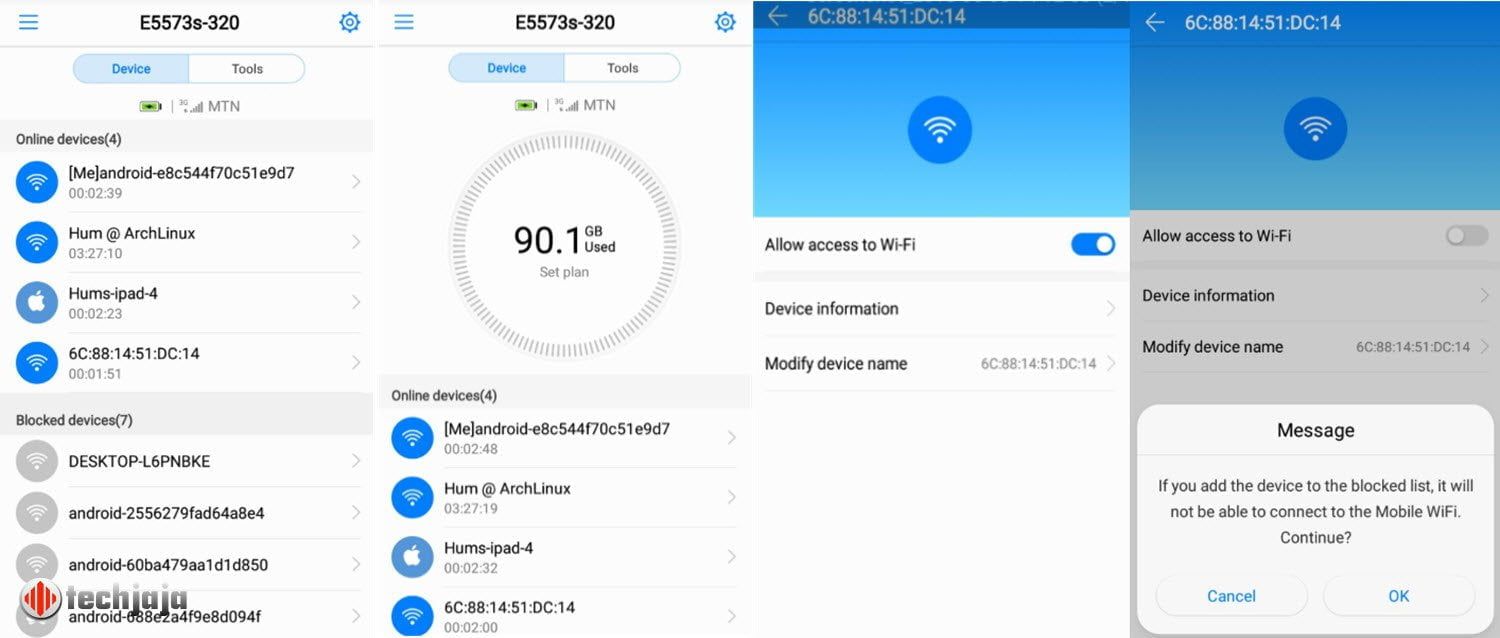
All manufactured routers come bundled with a free QR code that can be on the package box. Huawei routers, MiFi routers, and company branded MIFI’s all feature management apps which can be downloaded for free on the Google and Apple stores. In our case, we used an unlocked Huawei E5573s-320 which is one of the most popular routers vended by Telecom operators and used the Huawei Hi Link app that can be downloaded from any app store.
Using your MiFi router mobile app, locate the connected users scroll list that shows all device mac-addresses and models connected to your Wi-Fi network. While you can easily block and unblock any connected device by tapping on its name and swindling the on/off dongle. You can keep track and whitelist any devices you trust to connect to the WI-FI even without a password.
Procedure 2: Using your MiFi router Web dashboard
Wi-Fi routers communicate with connected devices through IP addresses. While a connected device must either have a statically assigned address matching the Router’s address pool. Many devices use the Dynamic IP address association format where the source Wi-Fi/ MiFi router assigns an IP address to the connected devices depending on the configured pool of addresses available. However, in order to connect to the internet, all devices need a gateway address which acts as the Gatekeeper or Mid-device to forward all packets. The Wi-Fi/Mi-Fi router gateway address is what’s referred to as the configuration path where you can easily access you Web dashboard for all configurations and monitor any connected devices in this case.
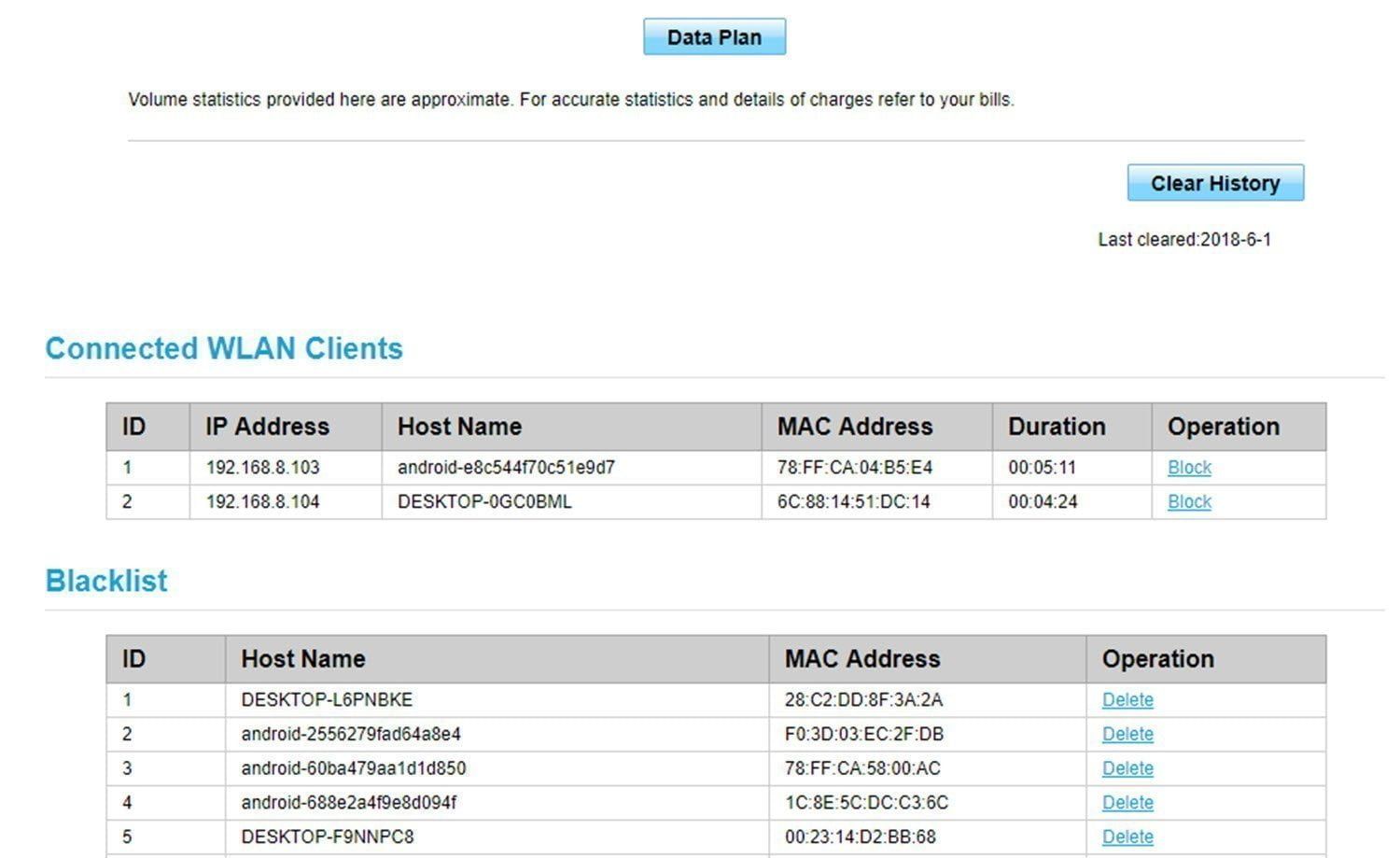
On your router dashboard, navigate to statistics as indicated on most routers to view online connected devices together with a list of any blocked devices down to the bottom or left side of the page. Just in case ramping into your router’s IP address may seem tricky. Simply round off your device assigned IP address to one. For example, our device IP address is 192.168.8.10 meaning our router’s web dashboard address must be 192.168.8.1.
Procedure 3: Limiting the number of devices that can connect to your Wi-Fi/MiFi router
 IP addresses as explained in procedure No 2 are a vital option on your Mi-Fi router. To limit the number of devices that can connect to your router may require you to shorten the number of IP addresses your Router can initially lease out to any connected clients through an FCFS (First Come First Serve) format. For instance, If a MiFi router is configured to lease out only 2 IP addresses in the range of 192.168.8.1-3. Only the first two devices to successfully connect on the Wi-Fi network will receive IP addresses blocking out the rest.
IP addresses as explained in procedure No 2 are a vital option on your Mi-Fi router. To limit the number of devices that can connect to your router may require you to shorten the number of IP addresses your Router can initially lease out to any connected clients through an FCFS (First Come First Serve) format. For instance, If a MiFi router is configured to lease out only 2 IP addresses in the range of 192.168.8.1-3. Only the first two devices to successfully connect on the Wi-Fi network will receive IP addresses blocking out the rest.

