Sometimes it may happen that you accidentally deleted some important data from your external hard drive, or formatted the partition on the drive by mistake, or the filesystem turned to RAW. In all these cases the only way to get the data back is to try using special data recovery software. Today there are so many of them on the market. How to choose one?
Later in this article you will find out what parameters you should pay attention to when choosing the optimal software to recover data from an external hard drive. I have chosen three data recovery tools for testing – Recuva, ReclaiMe File Recovery, and UFS Explorer.
Ease of use
Recuva. Step-by-step guide that helps you to choose some specifics of the recovered files. Here you can specify recovery parameters such as location of the file, its type and so on, or just to choose “Not sure” option.
ReclaiMe File Recovery. As simple as possible. Just one button, no difficult additional settings. At the first screen you see the available devices list where you should choose your external drive. Then just click “Start” and wait for the result.
 UFS Explorer. Average. It is not hard but at the same time not initially understandable. You have a possibility to choose manually some recovery parameters, for example, file system, but if you do not have an idea about your device’s parameters, it is better not to change anything.
UFS Explorer. Average. It is not hard but at the same time not initially understandable. You have a possibility to choose manually some recovery parameters, for example, file system, but if you do not have an idea about your device’s parameters, it is better not to change anything.
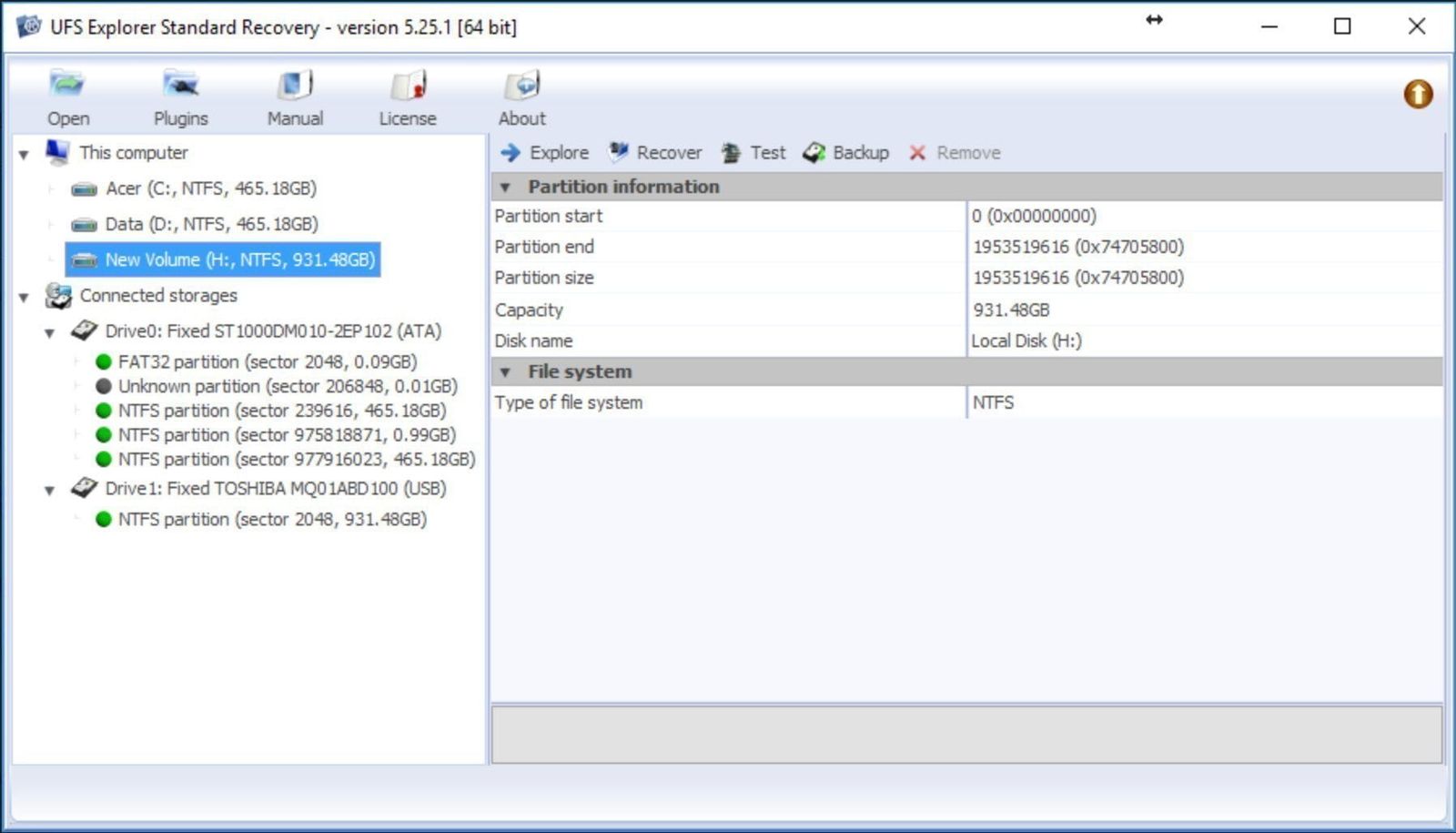 Recovery speed
Recovery speed
Recuva. Average. Surely, the recovery time depends on the size of volume. The software shows the files list only after the end of the scan. It can be inconvenient if you need to recover only a couple of files.
ReclaiMe File Recovery. Fast. You don’t need to wait until the end of scanning. The files are showed literally after several seconds of scanning.
UFS Explorer. Average. Like Recuva, it requires waiting till the end of scanning.
Folder tree
Recuva. All files are saved to a single folder. Besides, after the test half of files saved their names and other half lost them.
ReclaiMe File Recovery. After the recovery you will get the structured folder tree with the correct files names.
UFS Explorer. The folder tree is also structured.
File preview
Recuva. No preview is available. You will be able to check your files only after copying them to your PC.
ReclaiMe File Recovery. File previews are available even before the end of scanning. However, for some file types (like .mp4) preview is available only in hex view.
UFS Explorer. Once recovery is completed, you can preview files.
Search
Recuva. The search function isn’t included.
ReclaiMe File Recovery. You can find a file or folder using several filters: name, a piece of name, size, etc.
UFS Explorer. Search is possible for file names only. You won’t be able to find a certain file if during the recovery process its name is changed automatically.
Lifetime updates
Recuva. Free version doesn’t contain automatic updates but you can download them manually from the official site.
ReclaiMe File Recovery. Free lifetime updates and technical support. If your version is outdated, you will see a notification with the link to the latest version.
UFS Explorer. Updates are conditional:
- The name of a newer software release coincides with the name of an older software release;
- A newer software runs on the same operating system(s);
- Major software version (the first version number before the dot-separator) of a newer software coincides with the major software version of an older software.
Price
- Recuva. Free
- ReclaiMe File Recovery. $79.95
- UFS Explorer. €39.95
Now you can see pros and cons of each software. The main advantage of Recuva is that it’s free, although, it can handle mostly simple recovery cases. ReclaiMe File Recovery is a powerful tool with extremely user-friendly interface with life-time updates, however, its price is quite high. UFS Explorer is somewhere in the middle between these two tools in its performance but at the same time it has reasonable price. The choice is yours!

