At the launch of their flagship phones that focused on the three new Galaxy S phones, one of the things that were left unnoticed was the Galaxy SmartTag – Samsung’s latest Bluetooth tracking tile. These were released in two variants – SmartTag that uses Bluetooth 5.0 Low Energy (LE) and Smart Tag+ that leverages Ultrawide Band (UWB) and will launch later this year.
In essence, the Smart Tag trackers can help its user locate missing items. These can be anything that one often misplaces including; keys, wallet, backpack, or even your pet. They pair with Samsung’s SmartThings app and you can then check out the tag’s last location, and play a sound to help you locate it in tight spaces. The trackers have a range of 120m.
On top of that, they can also be used as a one-touch Internet of Things (IoT) control meaning it can switch on or off connected Samsung appliances like TVs, robot vacuums, and other appliances. Both are IP53 water and dust resistant.
How to set up a SmartTag
In order to track and search for your SmartTag remotely, you’ll need to connect it to SmartThings. It only takes a matter of minutes, and once it’s set up, you can have peace of mind knowing that you’ll have a reliable way to track important items.
- Open the SmartThings app, and then press the button on the SmartTag.
- A pop-up will appear once the SmartTag is detected; select Add now.
Note: If no pop-up appears, tap Add (the plus sign), and then tap Devices. Tap the By brand tab, choose Samsung, and tap SmartTag.
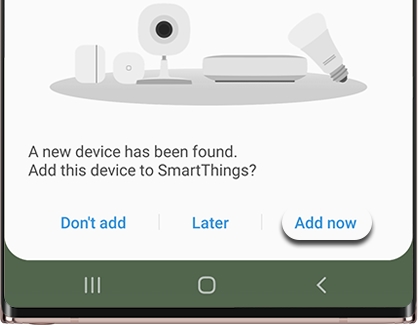
- Select the circle, and then tap Agree.
- Tap Start, and choose your desired Location and Room for the device.
- Press the button in the center of the SmartTag. The device will make a sound to confirm it is pairing.
- Follow the on-screen instructions to complete the connection.
- Once finished, the device will be available in the SmartThings app and will appear in SmartThings Find.
How to locate your SmartTag using SmartThings Find
When you’re in a pinch and can’t find the SmartTag, you’ll be happy to know there are several ways to locate it.
Open the SmartThings app, tap Menu (the three horizontal lines), and then tap All devices. Select your SmartTag, and then select Go to map. If it can be detected, the device’s approximate location will be displayed.
If you are still unable to locate it, you can use these additional options to pinpoint its whereabouts:
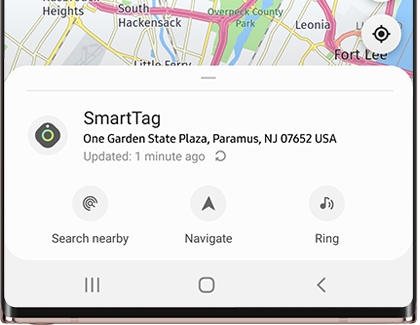
- Search nearby: Use this to help you locate the device when you know it’s somewhere nearby. It will let you know if the SmartTag’s signal is weak or strong. The green area will get bigger as you get closer to the devices and as its signal gets stronger.
- Navigate: Use this feature when the device’s location appears on the map, but you are unsure how to get to it. This will bring up the device’s location in Google Maps, so you can navigate to it using GPS.
- Ring: Tap this to make the SmartTag emit a beeping sound. It will continuously ring until you tap Stop. This feature is great if you know the device is close and need a little extra help to find it.
Charging the device
The SmartTag uses a CR2032 battery, which is a small lithium battery shaped like a coin. It’s the same kind of battery that is usually used in wrist watches. In other words, you don’t need to charge it!
Depending on your usage and other factors, CR2032 batteries can last about a year, so you won’t have to worry about replacing it for a while.
To view the battery’s level, open the SmartThings app, tap Menu (the three horizontal lines), and then tap All devices. Select your SmartTag; the current battery level will be displayed at the bottom of the screen.
If the battery depletes, you can easily change it. Just follow these simple steps:
- Insert the tip of your finger into the notch on the bottom of the SmartTag and then pull until the tag opens.
- Remove the depleted battery and replace it with a new one.
- Then, snap the covering of the tag back together.
The regular Galaxy Smart Tag goes for UGX 110k ($29.99) while the Tag+ will retail for UGX 146 ($39.99). Both will be available in packs of two as well which will lower the price per item. Sales are scheduled to being on January 29.


