In most cases when am up and about with no wireless router and I am working away from home, a WiFi hotspot is very ideal. I am not a huge fan of ”free” WiFi hotspots at cafes or restaurants for security reasons, so using my phone as the last resort wireless router and share my phone’s data plan with my laptop is a solution I fall back to. Warning! You must have enough data before you try this and also turn off all auto updates on your laptop or desktop.
Many phones are capable of operating as a portable WiFi hotspot – the layout and options may just differ slightly from manufacturer to manufacturer. It’s surprisingly simple to set up the ability to share data, and once you’ve used it a couple of times you’ll wonder why you ever thought an actual WiFi hotspot was necessary. Just go to Settings > Network & Network > Tethering & Portable Hotspot. Depending on your UI the exact path can be slightly different.
Under Tethering & Portable Hotspot , you’ll find a bunch of options you’ve probably never looked at before, and you’ll also find out that sharing a connection on Android is easy.
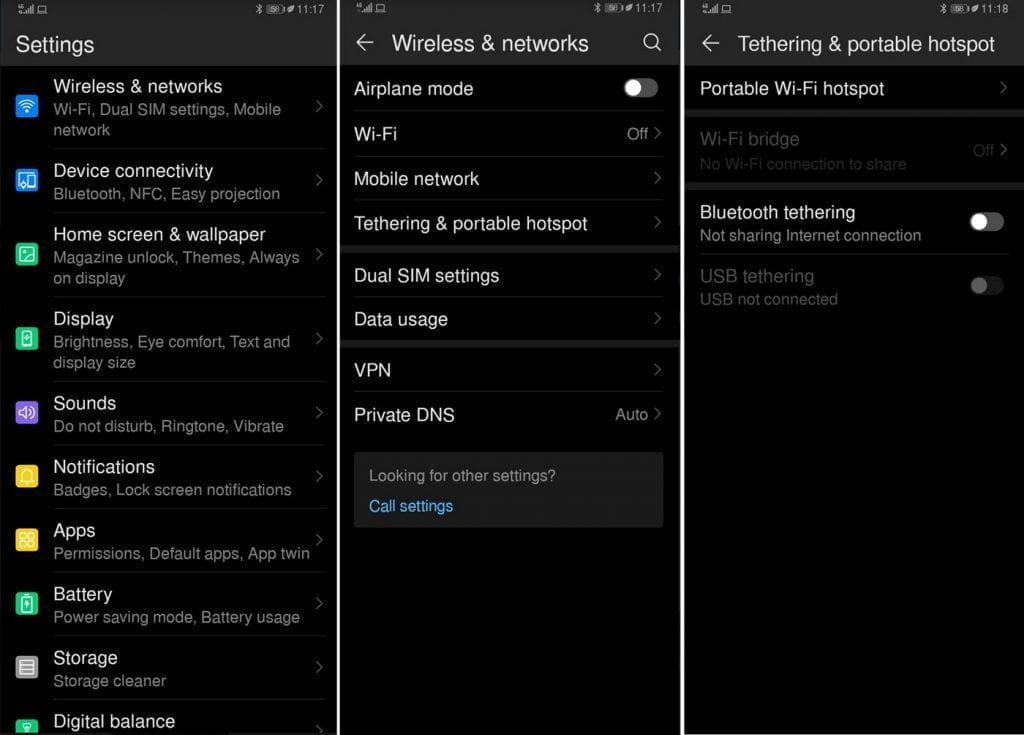
Setting up a Portable WiFi Hotspot
Under this option, you will find the main events: Portable WiFi Hotspot and Set Up Wi-Fi Hotspot. If you don’t want to use the default setup (or have no idea what the portable hotspot will even be called), then you’ll want to go into Set Up WiFi Hotspot first. There’ll be a default connection name and password already, but you can rename it or change the password to whatever you choose. Once you’ve got your WiFi Hotspot set up, just tap that other checkbox/toggle next to Portable WiFi Hotspot and share away. Simply look for that network name in your other device’s WiFi connections list and log on.

You can make other configurations and changes to your WiFi hotspot, first I highly recommend to setup a password to protect your connection from being tapped on. You can also change the WiFi frequency Access Point (AP) band from 2.4GHz to 5 GHz, you can switch to 5GHz if 2.4 GHz band is crowded (you may not need to change this). Also, you can limit the number of devices that can be connected to your mobile WiFi hotspot.
iPhone users can use the instructions below.
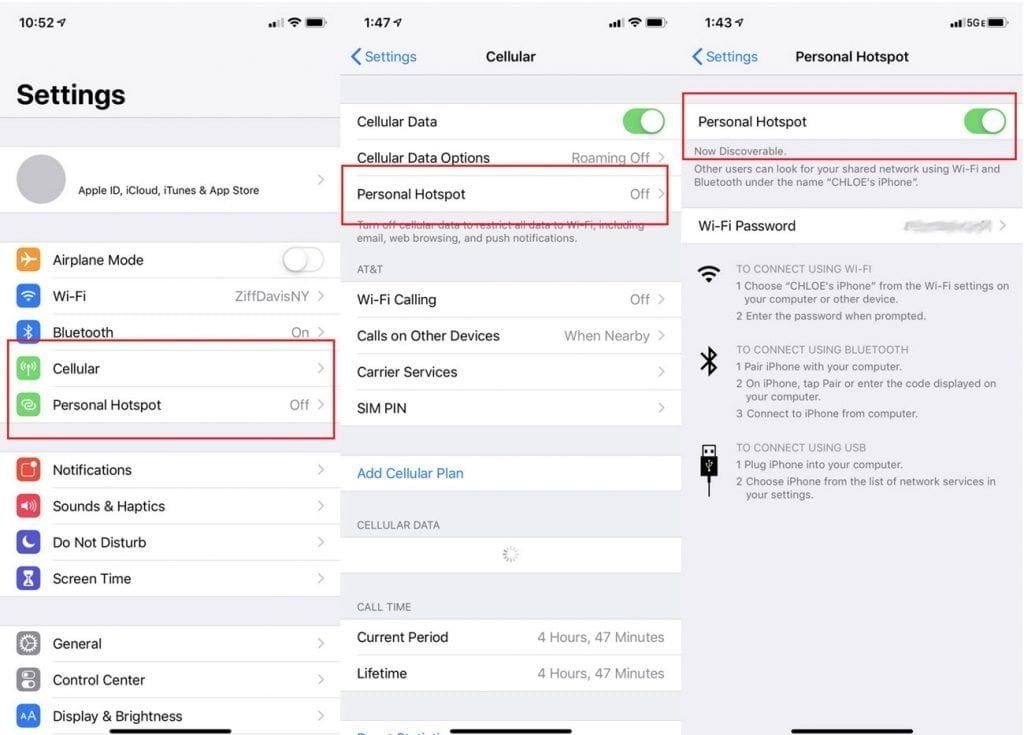
As I said before, keep in mind that not everyone has an unlimited data plan and using a laptop on a mobile data plan can drain through it very quickly. Your laptop will not be using the mobile versions of the websites you visit, so be wary and only use your phone as a portable hotspot when it’s really necessary.

