Before smartphones specs became great and robust like these days, the idea of an SD memory card used to be a great tool as a storage device of songs, photos, and documents among other cool things. Lately, only low-end mobile phones carry micro SD cards to enhance their performances or someone can decide to carry them for other reasons but their application of usage varies from cameras to computers among other devices. Whatever your reason might be for buying an SD memory card, the common ground we can all agree on is they are more convenient and less expensive than the alternative.
As we use them often, you will notice damage once your phone says the card is not installed, unreadable or unsupported files, a constant message from the device to format the card or unable to copy or move any file within the card. Here is a simple quick way you can fix your corrupted/damaged SD memory card.
1. Using another phone/device
If you put your SD memory card in your phone or other devices and it fails to read/appear, chances are high they might not be compatible with your device. For corrupted memory cards, you’ll see a message in the notification pane telling you the “SD card is damaged try reformatting”

Click on error message and format the memory card.
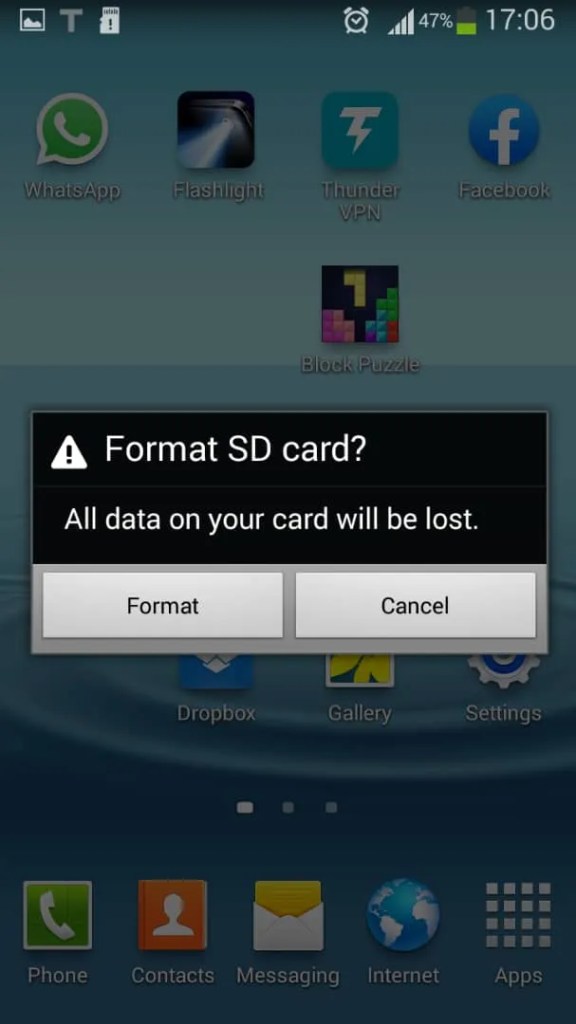
Keep Manager you’ll lose all data available in the SD memory card so it is advisable you back it up prior before you carry out the exercise.
However, If your memory card is completely unreadable on your phone or tablet, first connect it to a card reader system and plug into your PC.
From your computer, copy or move your files and photos to the computer since formatting will completely delete all the files. Right click on the connected SD card icon and format the drive partition option. Remove and place the Card back to your phone, it should read just fine.
RELATED ARTICLE: How to recover deleted files on a flash, hard disk or memory card
2. Using a computer by reinstalling computer drivers
This is a common problem with Windows computers, chances are your support drivers could be the ones corrupted and making your memory card appear missing when you try to connect to the PC. The only option you might have is to either try uninstalling or updating the drivers.
To uninstall or update driver Device, click on This PC or My computer and then Manage. In the computer management part, navigate to the Device Manager.
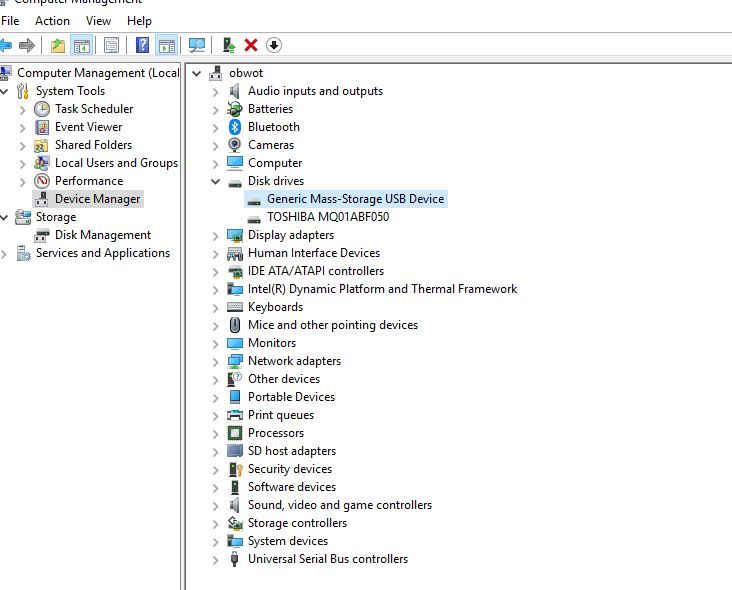
Double click your disk drive and then your SD memory card name. A tab on uninstalling will appear, click on it and remove the SD card, try connecting it and PC will detect it the SD card.

