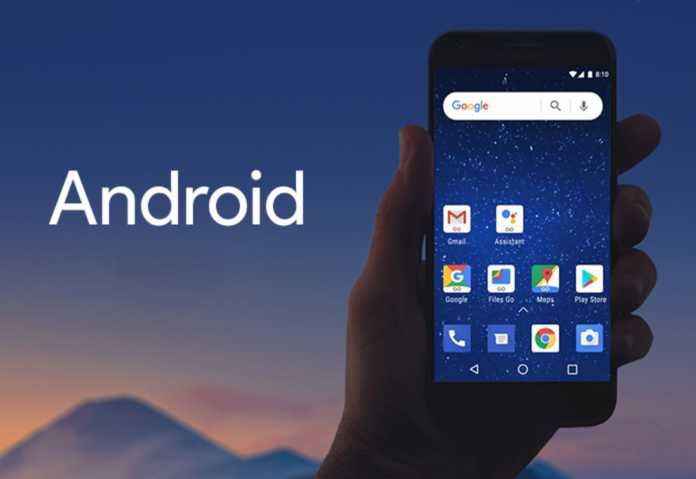Mobile phones have undoubtedly become an integral part of our lives and we have become hugely dependent on this beautiful piece of technology. We recently notice the unrest when someone’s phone battery is about to die in a social event or school and how they crumble to get it charging; well with social outings comes many responsibilities and keeping your phone safe is one of those.
Many of us has had a past experience of staying for a while without our hand sets and it’s not a fancy struggle. With too much chaos in our streets losing a phone or simply cracking your screen beyond repair is simply an inevitable act and the pressure to continue the conversation in a phone-like environment is always present since we have become too much accustomed to them.
For Android users, the good news is, there are a number of emulators you can use to set up your favourite apps and get it running on your laptop or PC at home meanwhile you make arrangements to make replace your phone. We are going to digest the top two popular options available for both Mac and windows OS.
Bluestacks
Bluestacks available for Windows OS is one of the best Android emulators on laptops and desktops, and still remains one of the top choices for many people. It’s great for playing games and the benefit of extra screen space on desktop screens make the game fit in smoothly, but you can as well use it to run any kind of Android app you would like.
For you to get started, you have to download and install the software from the official Bluestacks website. With it installed, you can browse through apps on the Google Play store and install them, go ahead and add your google accounts and enjoy using it so much like a phone.
All apps comes neatly laid out on the first page upon opening and you certainly won’t find any trouble using it. Bluestacks offers a slick experience for users with its’ useful features like full-screen mode and an integrated screenshot tool among others.
NoxPlayer
NoxPlayer is available for both Windows and Mac OS matches, Nox Player is a good replacement for Bluestacks with a faster and more intuitive display to use.
Pretty much like Bluestacks, you need to head to their official website and download the software before installing. Again, when opened you get full access to Google folder (Play Store) and install any app you would want to use.
NoxPlayer has been a huge alternative to the popular Bluestacks since it matches almost feature per feature. You have the ability to transfer files and photos from your computer straight to your virtual device and run multiple instances of apps as well if you need to without any hiccups. It has an already built-in screenshot tool among other handy tools.
There are lot of many options out there like Android x86, Memu and Genymotion among others which you can choose to use but it all comes down to the argument of taste and preferences. Some of these alternatives might offer a much better user experience than the ones up but hey you can go ahead and check it out for yourself and see one which better suits your need at the time.