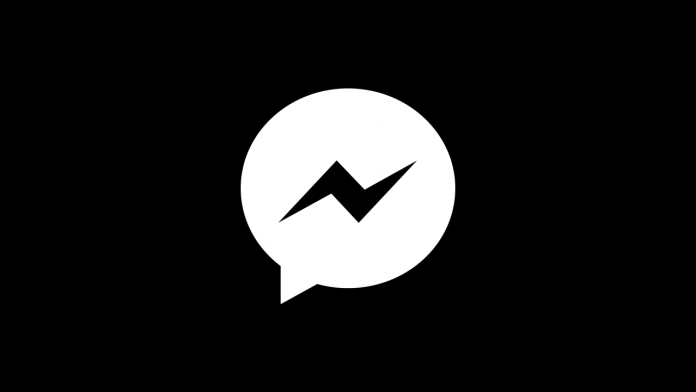Early this year, we told you of the features that we’d all see come to Facebook Messenger. One of these is Dark mode, which transforms your app background to a darker colour like grey or black. This reduces effects such as eye strain that come with the white backgrounds.
Despite Facebook failing to officially enable this feature for everyone yet, there is a trick you can use to enable it yourself much easily.
How do I enable Dark mode in Facebook Messenger?
All you have to do to enable Dark Mode on Facebook Messenger is to send a moon emoji in a chat, something like ?. The moment you send the emoji, there should be a message pop-up at the top that confirms You Found Dark Mode!.
This will show up when a lot of moons start dropping, falling in the screen or making the moon emoji bigger as you hold it down before sending.
Just below the pop-up is a button that asks you to Turn on in Settings. A tap on this will lead you to your Messenger settings, where you will see the Dark Mode option with a toggle button next to it.
Tap on the toggle to turn on the Dark Mode.
In case you don’t see the mode when you send the Crescent moon emoji, we recommend that you repeat the process.
The feature is not available everywhere, and some users who have succeeded in enabling it had to double-tap the moon emoji, while others had to restart the Messenger app and enable the feature from settings.
Facebook says that dark mode is still a work in progress and isn’t universal yet.