It’s common knowledge that the bright white space of Facebook’s interface can strain your vision after long hours of browsing. With more apps getting the new mode especially on mobile, the social media giant recently announced its new Dark Mode for the desktop version of its webapp.
It’s time to give your eyes a break by enabling Facebook’s Dark Mode. Change the new interface from light to dark by activating this setting.
Before activating dark mode on Facebook Desktop, you have to first enable the new Facebook Desktop interface. Doing so is as easy as flipping a switch in your account’s settings. Go to Facebook’s website in any desktop browser and log in to your account. It should be noted that Facebook is slowly rolling out its new desktop interface.
Next, click on the down arrow in the top-right corner of the interface and then select the “Switch To New Facebook” option. The page will refresh and the new interface design will load. If you don’t see the above option yet, as we said before– you will have to patiently wait for Facebook to roll this out in your region.
A welcome message will appear the first time that you switch to the New Facebook design. The social network claims that the redesign allows for faster loading time, cleaner look, and bigger text. Additionally, Facebook now includes a dark mode that you can enable whenever you want to give your eyes a break.
Time to turn on Dark Mode
Once you’ve turned on the new Facebook interface, click on the down arrow in the top-right corner to open your Account menu. You can then toggle the “Dark Mode” option to activate the setting.
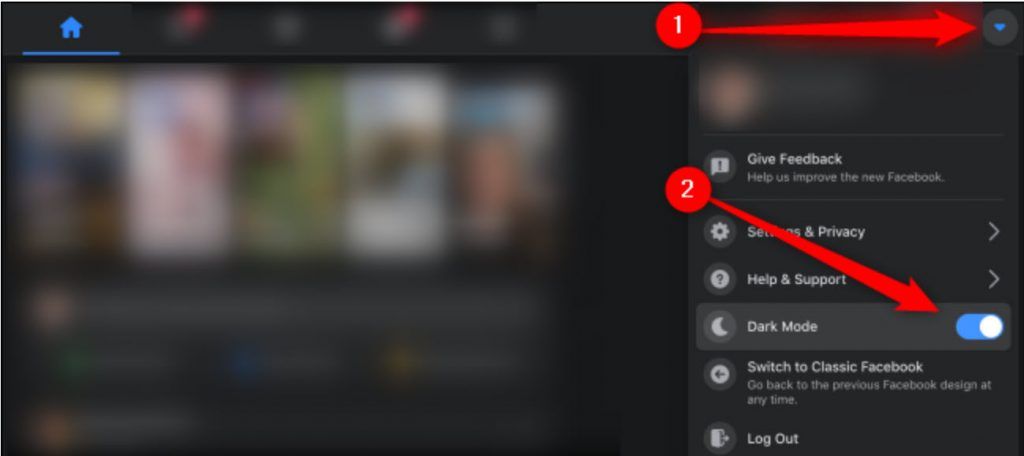
If you want to revert to Light version, you can turn off Dark Mode by following these same instructions.

