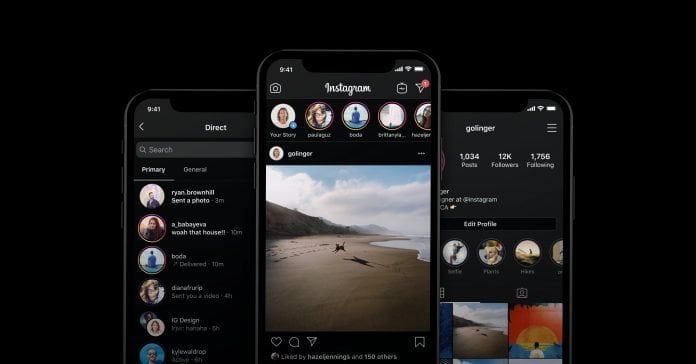I recently ran my updates on Google play store as usual and one thing that got my attention was that when I opened my Instagram, it was in dark mode. This happened automatically I didn’t manipulate the app in any way. This was because I had already activated the dark theme on my device. A few days ago, Instagram also joined in the dark mode movement with the introduction of the feature in its latest update.
Dark mode is meant to give the user a more comfortable viewing experience when your phone’s brightness strains your eyes. Of course, social media apps being among the most used, they too have also joined the bandwagon.
Instagram’s dark mode is responsive to iOS or Android dark mode system settings. If you have dark mode already enabled on your device, the app will automatically switch to a black background with white text.
Ever since the new feature’s release on both iOS and Android, users on the most updated operating systems (iOS 13 and Android 10) have been able to scroll in dim or even pitch black lighting with the new Instagram dark mode.
This is how you can enable it on your device too
If you are using an Android device, go to Settings > Display > Advanced, then select Dark from the Device theme menu. After updating the Instagram app, it will switch automatically to dark mode.
To enable dark mode on your iPhone, go to Settings > Display and Brightness > Dark. There’s also a toggle to enable Automatic mode in which your iPhone will change to dark mode at night and go back to light mode during the day.
In a nutshell, dark mode will be active on your Instagram app when the feature is turned on in your phone settings.