More and more people are acquiring Smart TVs and Samsung is one of the biggest TV makers. Smart TV come with many features and you can enjoy a wide range of content including news, sports, weather, and games by installing the corresponding apps on your TV. Just like on your smartphone, to use this feature, the TV must be connected to the Internet. We recommend users to set up a great home internet connection.
Samsung Smart TVs come with SmartHub from which you can use the Internet search function, install and use various apps, view photos and videos, or listen to music stored on external storage devices, and perform more functions.

When Smart Hub is launched for the first time, the default apps are automatically installed. The default apps may differ depending on the geographical area also you must be signed into your Samsung Account before you start.
How to Installing an app on your Smart TV
- Move to the app you want to install, and then press the Select button. The detailed information screen appears.
- Select Install. When the installation is complete, the Open menu appears.
- Select Open to run the app immediately.
If the TV’s internal memory is insufficient, you can install some specific apps on a USB device. You can run an app installed on a USB device only when the USB device is connected to the TV. If the USB device is disconnected from the Smart TV while an app is running, the app is terminated. You cannot run an app installed on a USB device on a PC or another TV.
Launching and Managing installed apps
To launch your app, can run the app desired from Downloaded App section. The icons below appear within the selected app’s icon and indicate the following:
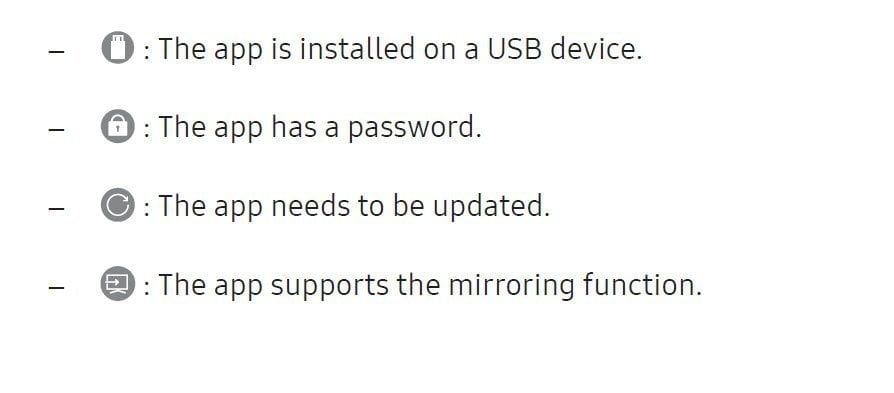
To manage your apps, select Settings on APPS. You can manage installed apps.
Removing an app
- Select an app to delete.
- Select Delete.
The selected app will be deleted from your Smart TV but ensure that the related app data is also removed when you remove an app. Also, most standard apps cannot be uninstalled.
Adding apps to the Home Screen
- Select an app to add.
- Select Add to Home.
- After the Home screen appears, move the selected app to the desired location.
- Press the Select button.
The selected app is added to the Home Screen of your Smart TV. If the selected app is already added to the Home Screen, this function is disabled.
Locking and unlocking apps
- Select an app to lock or unlock.
- Select Lock/Unlock.
The selected app is locked or unlocked. To lock or unlock an app, enter the PIN. The default PIN is “0000.” You can set the PIN in Settings General System Manager Change PIN.
Moving apps
- Select an app to move.
- Select Move.
- Move the app to the desired location.
- Press the Select button.
The selected app is moved. This function may not be supported on your Smart TV depending on the model or geographical area.
Reinstalling an app
- Select the app to install again.
- Select Reinstall.
Automatically updating apps
To automatically update the installed apps on your Smart TV, set Auto Update to ON. Automatic update is enabled only when the TV is connected to the Internet.

