Google unveiled Android Q’s third developer preview which brought along several new features, one of which is the long awaited iPhone-like gestures. Once they’re enabled, the home button will disappear. In its place, you’ll swipe up to go home. And for the back button, Google has decided to go the Huawei route. The latest Huawei’s EMUI’s software allows to navigate back and forth through apps, by a swipe left or right on your screen to get where you need to go. Google did exactly the same.
Having used Huawei’s gestures before, this makes switching between iOS 12 and Android Q a little less jarring. We don’t expect everyone to be sold on the gestures, though that’s how it usually goes with new features.
Low end smartphones like the Tecno Spark 3 will get Android Q, so trying out these feature is not far fetched, we’ve broken down the steps below to activate them on your phone. But before you get started, you’ll need to install the latest Android Q beta software on your device. It’s available on all Pixels, plus 15 other phones.
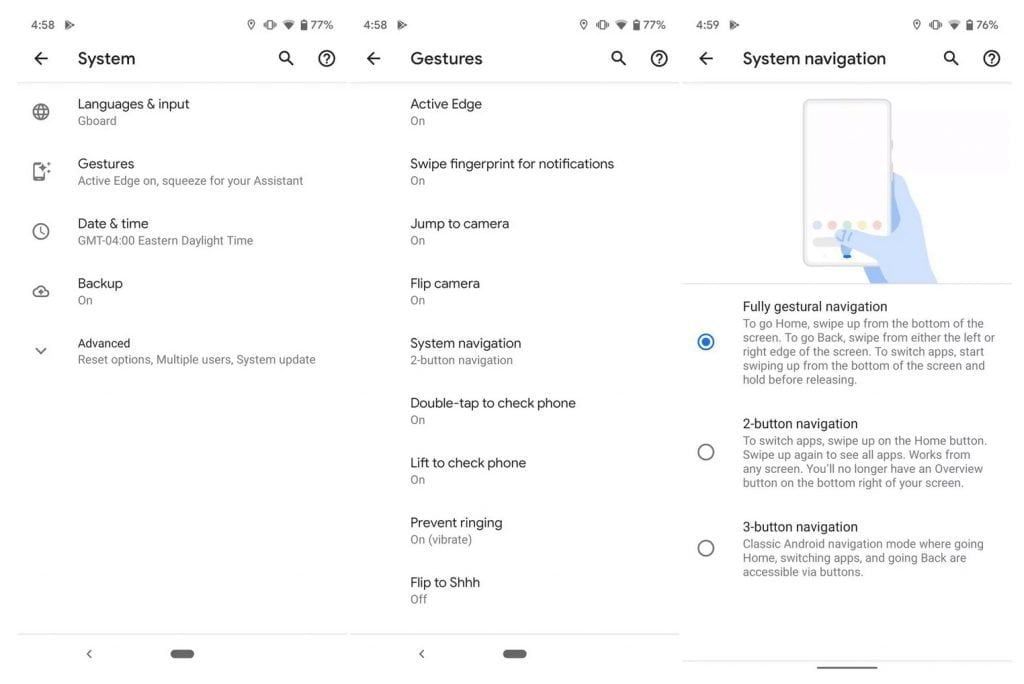
- Open the Settings app, then navigate to “System”
- Once you’re here, click “Gestures,” then tap “System navigation”
- You can toggle on the “Fully gestural navigation,” which will replace the navigation buttons with a long, thin line along the bottom of the screen.
Should you decide that you want to revert to either the two- or three-button layout, just follow the same steps again to switch back.

