Making a Skype call requires having a decent background and an almost lonely environment. If it is conducted in the vicinity of a public gathering such as a busy cafe, you can struggle to keep people from appearing in your back. But Microsoft seems to have found a solution.
The company is adding automatic background blur to Skype video calls. The new feature will allow you blur out your background in a call, helping erase anything you find not necessary yet in your background.
The feature was first introduced in the Microsoft Teams collaboration app, and it should have recorded a success. The company says it
uses artificial intelligence trained in human form detection to keep you in focus during your call.
“This technology is also trained to detect your hair, hands, and arms, making a call with background blur just as relaxed and easy as a regular video call.”
How to blur your background during Skype video calls
To set up a blur in the background during your Skype call on desktop, drift the cursor over the video camera button at the bottom of your screen, and toggle Blur my background on to activate the feature.
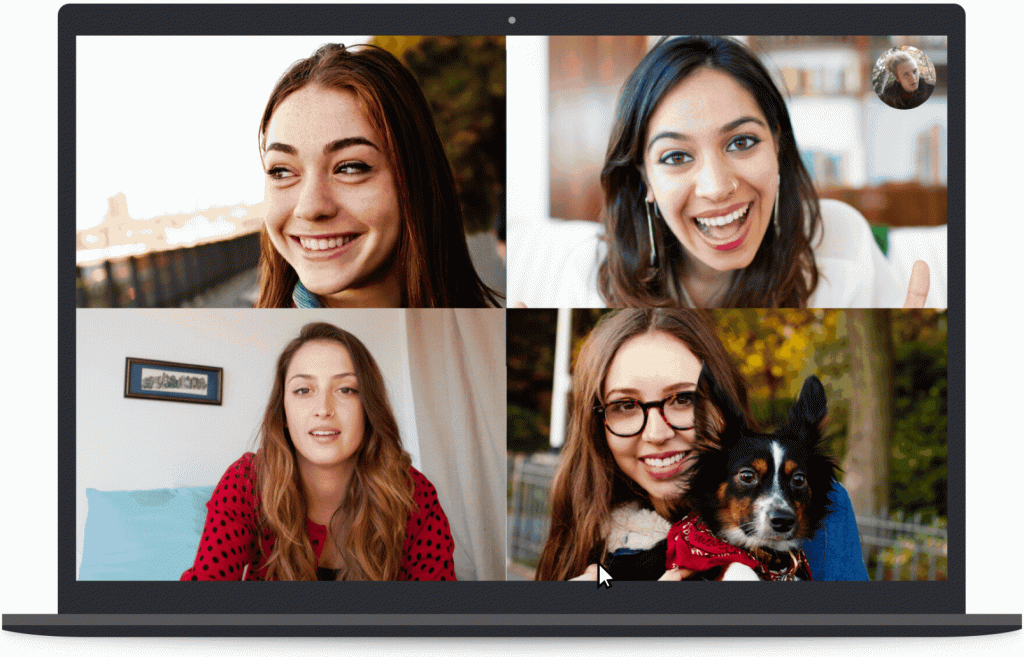
Similarly, during the call, you can right-click your camera feed at the top right corner of your screen to display a pop-up menu, and click the Blur my background option.
If you find yourself in the middle of the video chat, you can also tap on the gear icon at the top right of your call screen to open the Audio & Video Settings menu. In that menu, click on the Blur my background toggle to turn the feature on. Then close the menu to return to your call with a blurred background.
Microsoft says background blur is now available on most desktops and laptops with the latest version of Skype, though it is not yet available for mobile.

