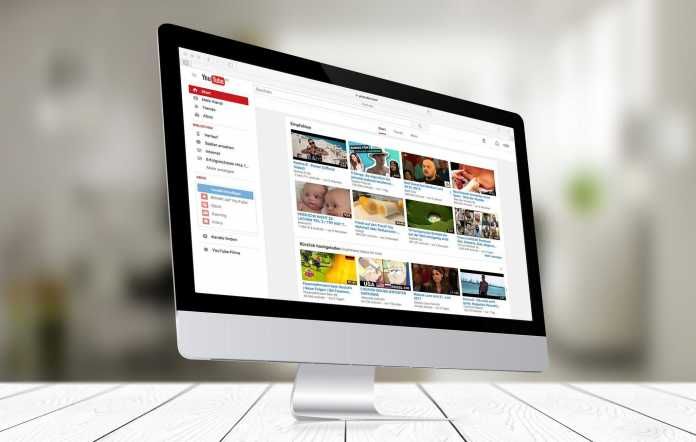Creating a YouTube channel is quite different from having an account. Whereas many people have accounts they have not yet ventured into creation of their personal/business channels.
YouTube has continued to thrive in the social media space despite other platforms that is Facebook, Instagram and Twitter having video features on their platforms. YouTube held an upper hand when it comes to video content boasting of its 1.5 billion users out of the 3.2 billion that use the internet. This amounts to almost half of all the internet users.
Apart from being the source of most video content, through its specialization, the site organizes content according that is from sports, news, tutorials which users utilize to collect various content on a specific content from different uploaders. This is done through channel categorization and other features such as playlists.
Businesses have advertised through YouTube ads but have not taken up space in creating their channels to pass on content to their target market. YouTube channels have mainly been dominated by the entertainment and sports industry and this time round we take you through 4 steps you can create a personal brand or business channel on YouTube.
Therefore, we look at the 4 steps one can take to set up a YouTube Channel.
STEP 1: Log in or Signup in YouTube
First and foremost you need to visit www.youtube.com to sign into you’re your YouTube account. By default, if you have a Gmail email address/ Google account, you can use the same credentials to sign into YouTube.
If you don’t have a Google account, you will be required to sign up for one in order to have a YouTube account.
For those without a google account you can sign up for one through the this link.
STEP 2: Creating the Channel
After logging into your YouTube, click the Profile button at the top right corner of the page which will bring a drop down menu. Click on “Settings” as shown below.
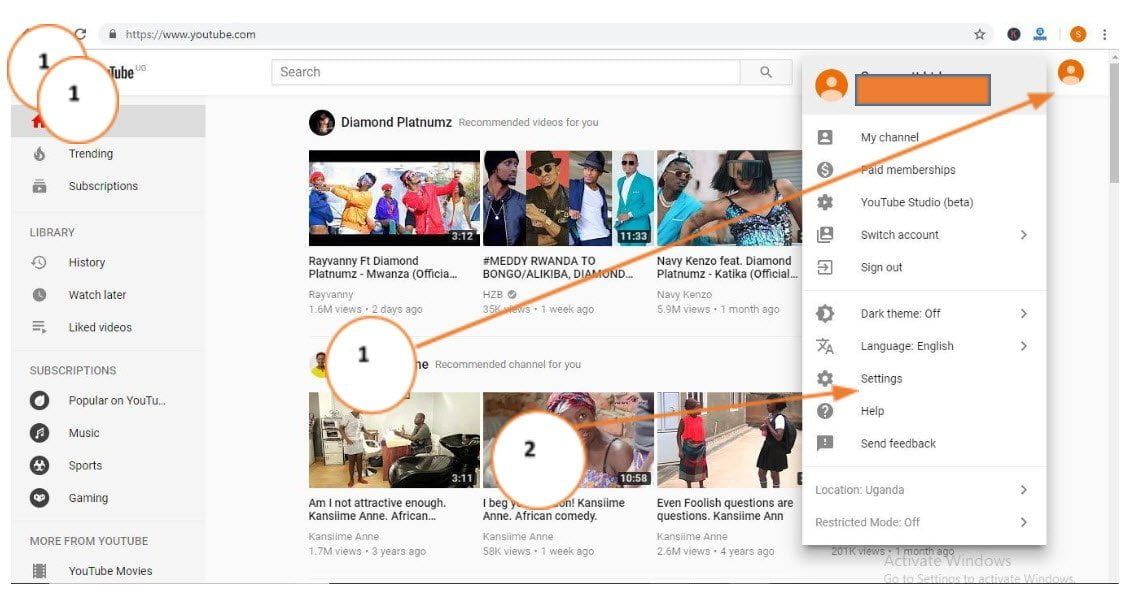
In the “Settings”, select “See all my channels or create a new channel”. A window showing your channels will be displayed with an option of create new channel.
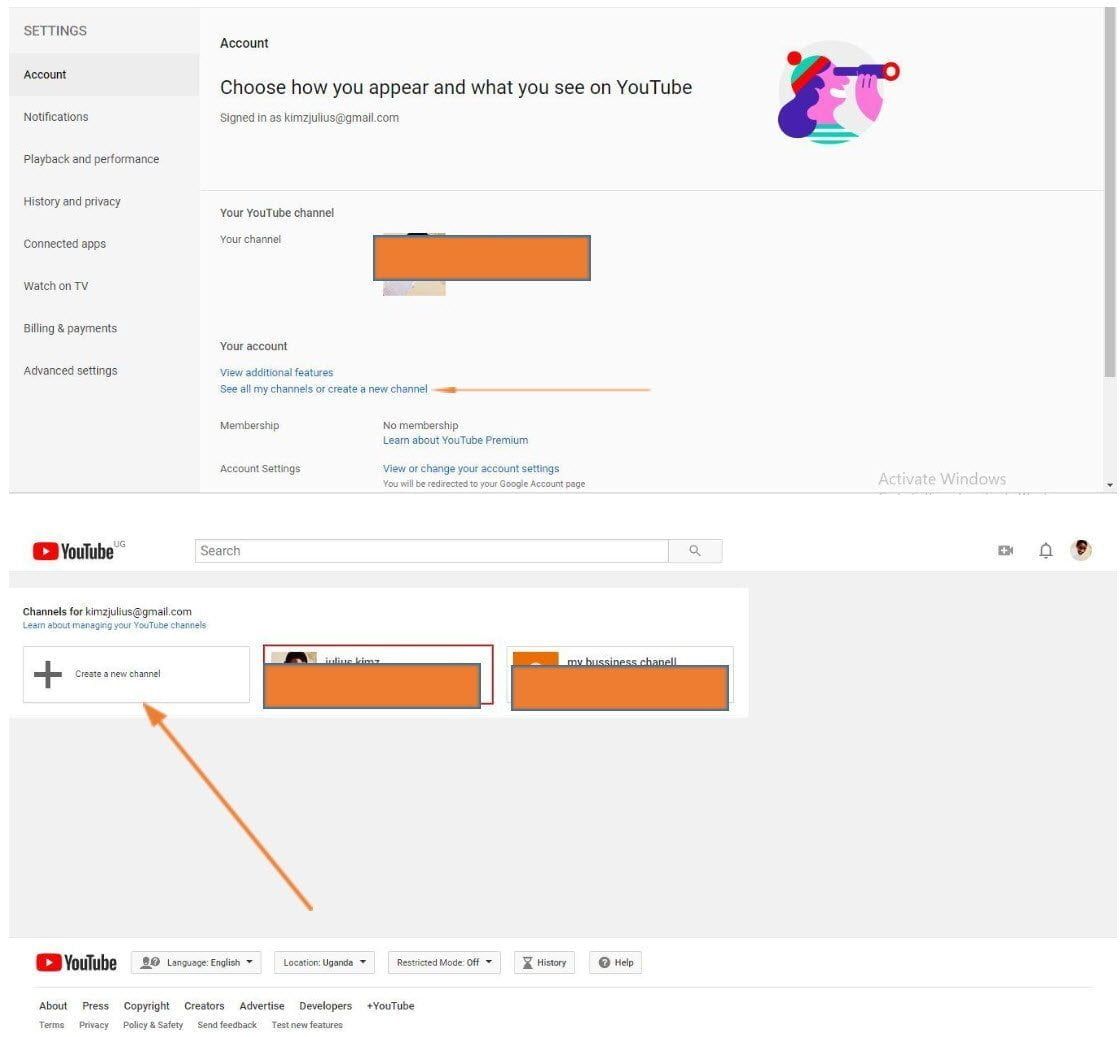
Select create new channel which will link you to a page where you will put the Brand/Channel Name as shown below. Click “Create”. This will lead you to a page where you can add info to your page.
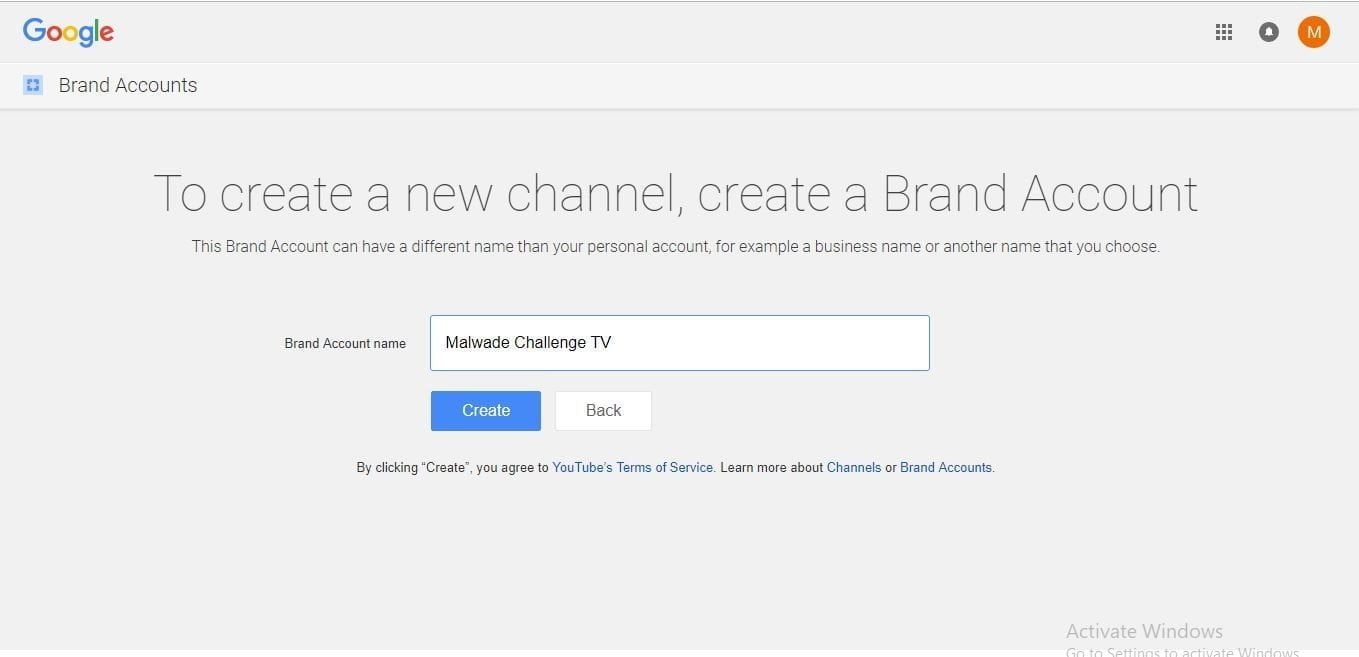
STEP 3: Channel Customization
Just like any online account, you have to add a description and other related info such as contacts to your YouTube channel for purposes of your audience.
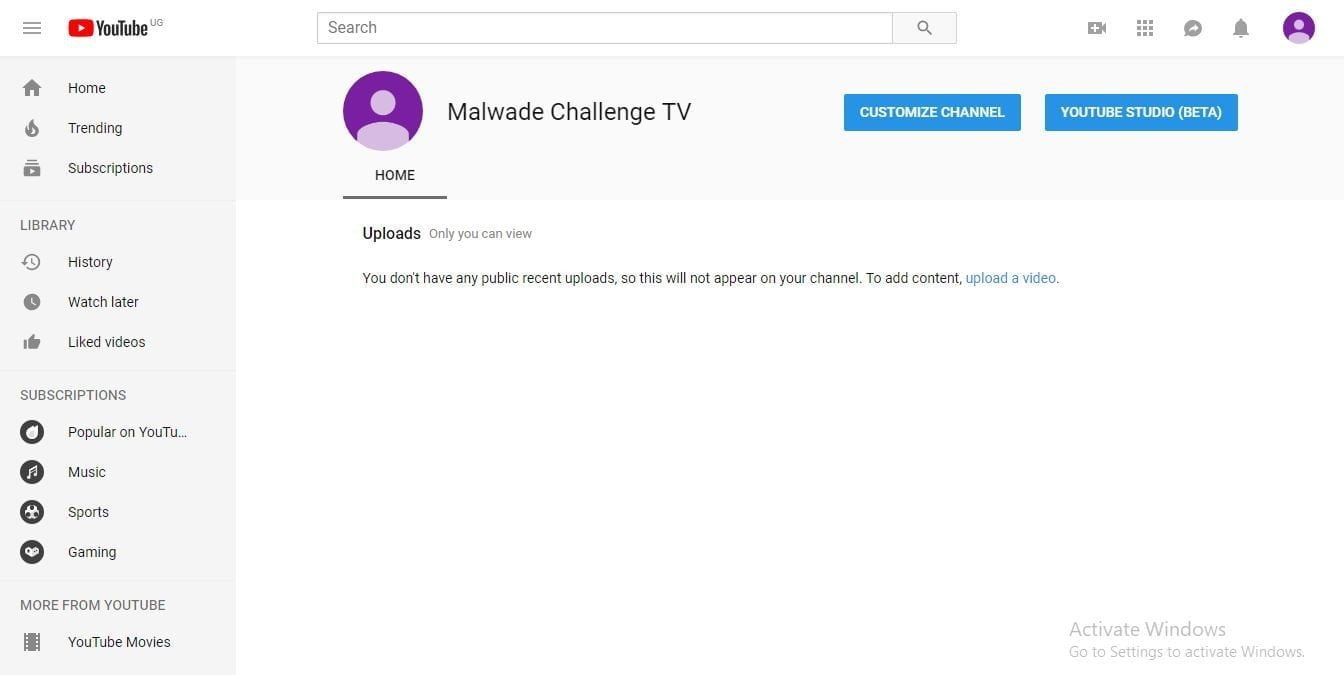
To do this, click on “Customize Channel”. Go to the “About” Tab. Under this one, you will be able to add details such as contact information, channel description and up to 5 external links to be shown at the channel cover page such as Social Media links Facebook, Twitter, Instagram and so on.
For the channel description, it is recommended to add the “key” words in the opening statement. For example, if the channel is called “Malwadhe TV” the description will go by- Brining you all Malwadhe Challenges clips from across the world…. therefore fitting in the key word “Malwadhe” as shown below.
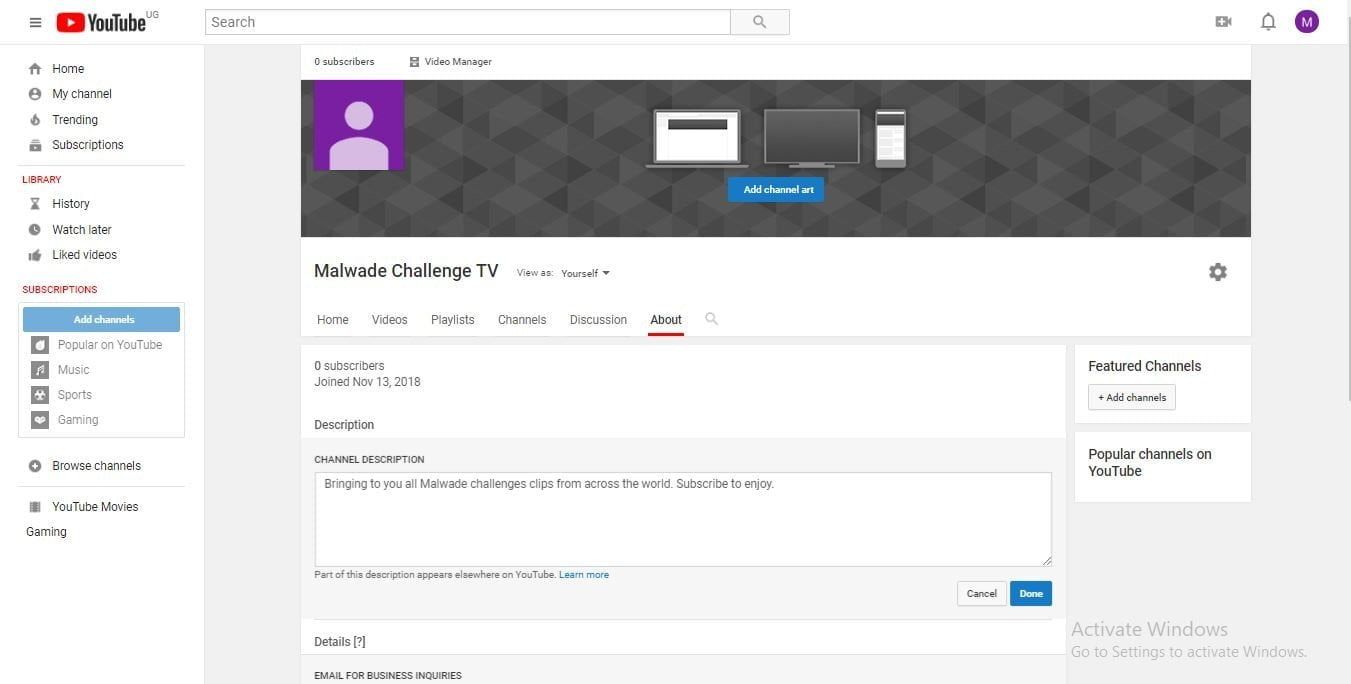
This is very important as it improves on search engine optimization when people are searching for particular videos which links bring more viewers to your channel.
Below the description, you can add your location, business/contact email for viewers interested in communication with you.
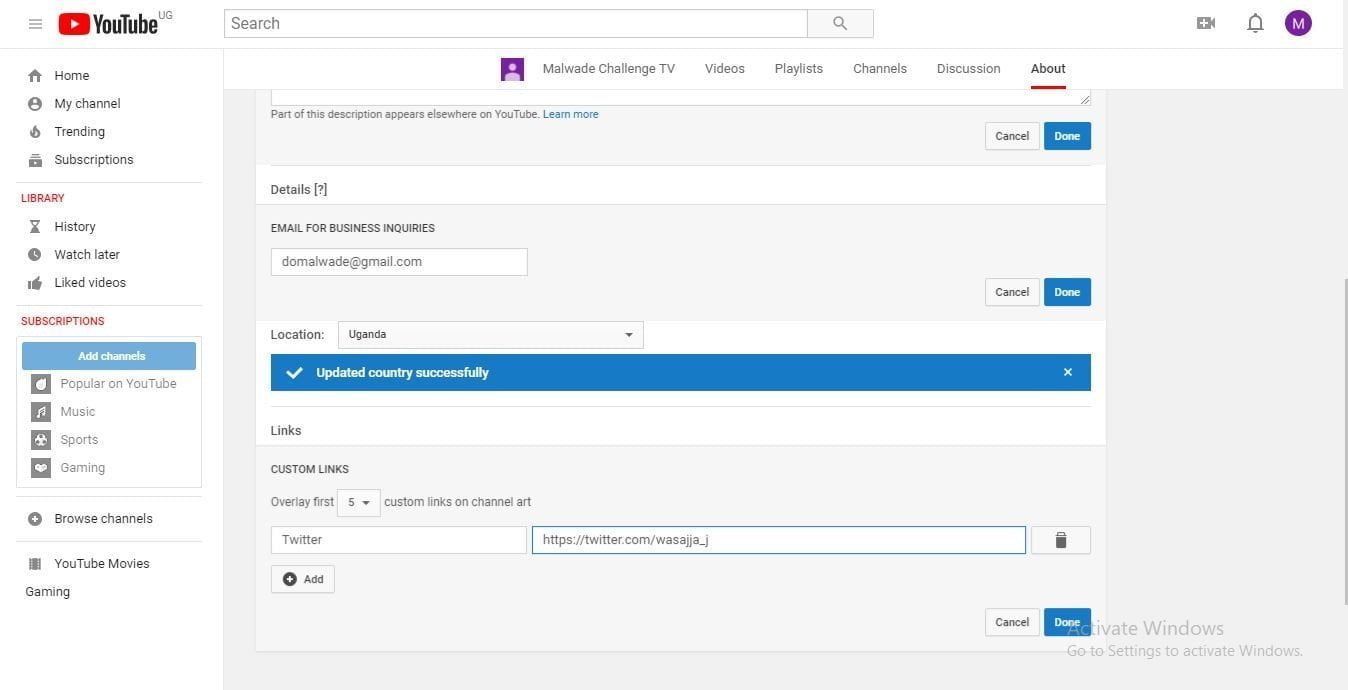
Links to your website and social media links to your Facebook page or Twitter handle can as well be added. These are shown at the bottom right hand corner of the channel art.
STEP 4: Channel Art
The first impression when one visits your channel page matters a lot. Channel art for your channel is mainly divided into the cover/background image and the channel icon.
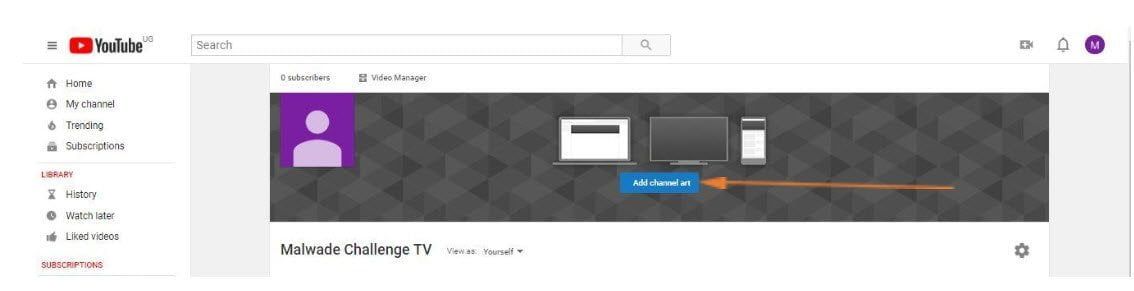
Click the “Add channel art” button to add art to your channel. Images can either be uploaded from your computer or your Google gallery/photos.
For the cover image YouTube recommends a resolution of 2560 X 1440 pixels for the image to me upload.
The minimum resolution stands at 2048 X 1152 pixels whereas the maximum resolution is at 2560 X 423 pixels.
The image to be used must not exceed 6MB in terms of file size.
Since cover art channel can share on some information about your brand such as branding, taglines, and text, it is therefore recommended it falls within the “safe area” of 1546 X 423 to avoid some details being cut out on various screen modes the channel is accessed that is mobile, tablet or desktop view.
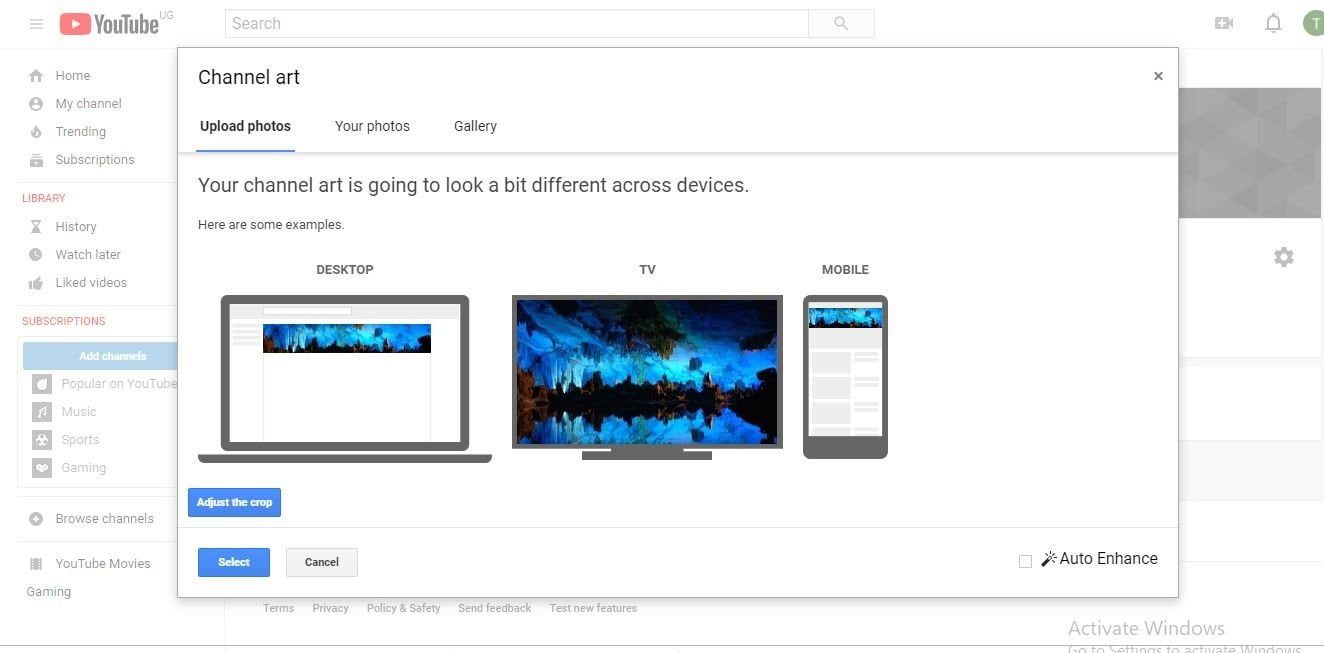
Another section of the channel art is the channel icon positioned at the top-left side of the channel art. This can either be your brand logo or professional business shot depending on the type of channel created.
This image appears on your videos, comments among other (take it like your profile pic.)
To upload this, hover over the channel icon model. A pencil-like icon will be observed. Click the button and this will link you to a different Branding/About me Page by Google. You can easily upload the image from this page.
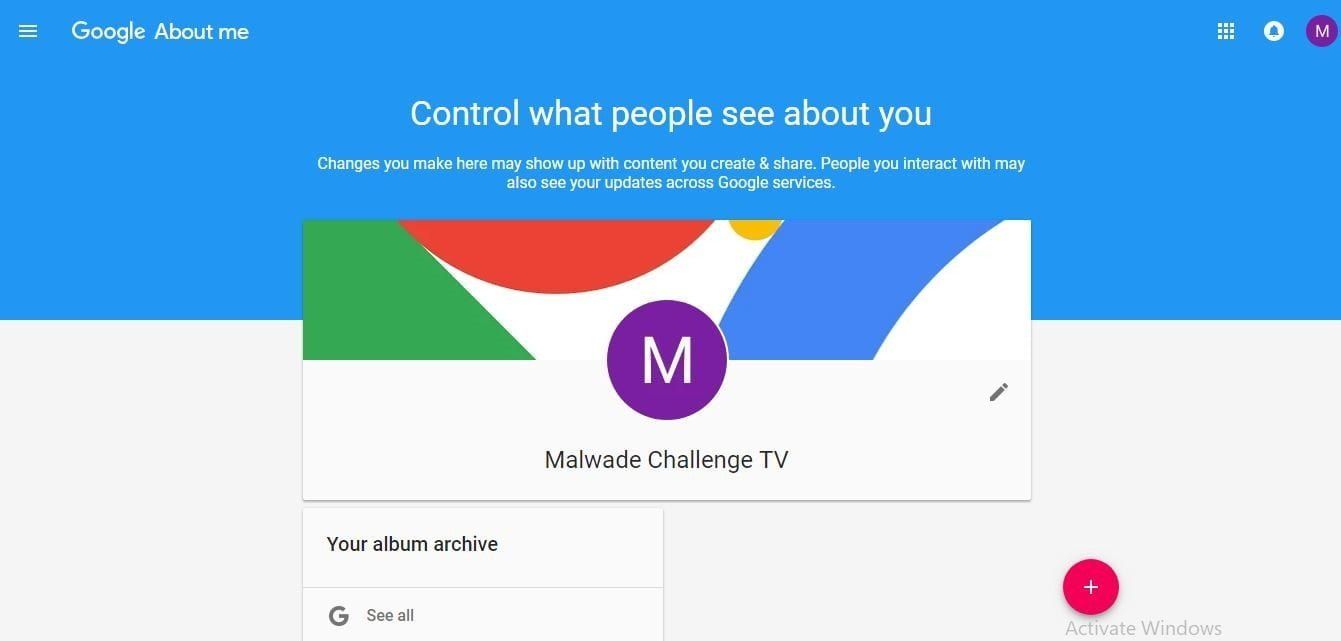
Note: It is recommendable that the image should have a resolution of about 800X800 pixels.
With the steps above, you are more than ready to upload your first video to your YouTube channel. Goodluck.