Imagine watching a video or showing off your incredible photos on a bigger screen by connecting a Samsung mobile device to an LG or Samsung Smart TV. Check out how easy you can mirror your favorite photos, videos, presentations, and games on a large screen to make them look bigger and better.
Before you try out the four below recommendations, be sure to check if your device’s software and related apps are updated with latest version. Please check how to update your mobile device’s software in following order.
Step 1. Go to Settings > Software update.
Step 2. Tap on Download and install.
Step 3. Follow the on-screen instructions.
1. Connect with Smart View
This is the most basic method of mirroring your Samsung smartphone to a TV through Wi-Fi. On your LG TV, use the remote to press the Menu or Recents button and look for the Screenshare option on the menu. Ensure that both the phone and TV are on the same WiFi network. After this point, the next steps apply to both Samsung and LG smart TVs.
Follow the steps below to mirror with Smart View.
Step 1. Swipe down from the top screen to open the Quick panel > tap on Smart View icon.
Step 2. Select your TV from the list of available devices (depending on the TV, you may need to enter a PIN).
Step 3. Select Start now on the pop-up message that says ‘Start casting with Smart View?’
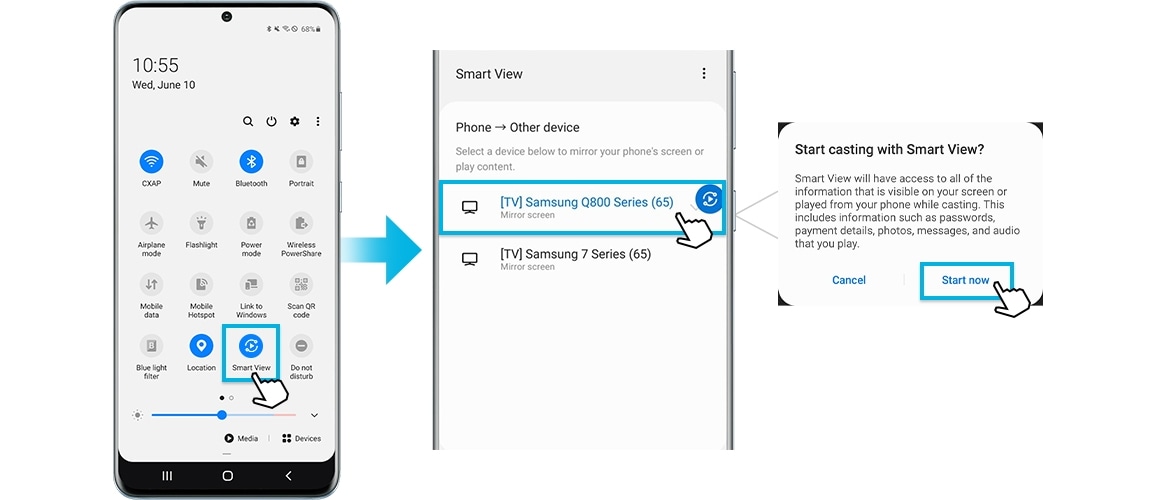
If the mirroring image is small on the screen, you can change the aspect ratio.
Step 1. Go to Smart View > Tap on More Options (three vertical dots).
Step 2. Tap Settings > Phone aspect ratio.
Step 3. Select Full screen on connected device to make it a full screen.

If you prefer to switch to full screen on a connected device whenever Smart View starts mirroring your phone’s screen, you can switch on ‘Remember settings’ as a handy option for you. Please note that this may cause some apps to restart.
2. Just tap to mirror on your TV
Tap View function is a new feature in 2020. Just tap the TV with your Samsung phone and it will be mirrored.
Settings to be prepared in advance
Check if the TV’s Smart View function is turned on (Settings > General > External Device Manager > Device Connect Manager > Access Notification).
How to set up Tap View on your phone
Step 1. On your phone, open the mobile SmartThings app, and tap Menu icon (the three horizontal lines).
Step 2. Tap Settings icon, and then swipe to Tap view, Tap sound. Tap the switch to turn it on.
Step 3. Bring your phone closer to the TV, and then tap the Allow phone presence detection notification when it appears on your phone screen.

To use Tap View, update your SmartThings app to version 1.745 or higher. It is available to download from Google play Store or Apple App store.
3. Connect with SmartThings app
You can also mirror using SmartThings app by the steps below.
Step 1. Turn on the SmartThings app and select the TV device to mirror.
Step 2. Tap More options (three vertical dots) > tap Mirror Screen (Smart View).
Step 3. Select Start now on the pop-up message that says ‘Start casting with SmartThings?’

Connect with DeX cable or HDMI cable
If your phone or tablet cannot connect to the TV wirelessly, you can mirror using a DeX cable or USB-C-HDMI cable.
Step 1. Connect a DeX cable or USB-C-HDMI cable to the corresponding adapter.
Step 2. Connect the other end of the cable to a port on your TV.
Step 3. Connect the HDMI adapter to the USB port on your device.
Step 4. Tap the mirroring switch notification on the Notification panel.
Step 5. Follow on-screen instructions to finish setting for your device.


