WhatsApp is the most popular messaging platform with over 450 million daily active users. Most of believe we have the basics of using this messaging app covered, but there are actually several secret features you may not be making full use of.
Speaking exclusively to Mirror Online, WhatsApp has revealed its 10 tips for harnessing the most out of the messaging app. Here are the top WhatsApp tips and tricks you might not know about the app according to WhatsApp.
1. Record hands-free voice notes
While voice notes are one of the most popular features on WhatsApp, many users are unaware that you can record voice notes hands-free.
WhatsApp said: “Did you know that if you hold down the microphone icon and swipe up, it locks the voice note function to ‘record’, leaving you able to record your message hands-free? “Once you have finished recording your message, just press send!”
2. Tailor your status to every occasion
Statuses are an easy way to tell all your contacts something at once.
WhatsApp explained: “You can set your ‘About’ status to a pre-existing option, or you can create your own for whatever activity you may be up to! “To do so, go to Settings; [Tap your name]; About; Status, and select a pre-existing option, or, to personalize it, click Edit, select any of the pre-existing options, and share with the world what you’re currently up to.”
3. Read your messages in super-stealth mode
There are often times when you want to read a WhatsApp message without your friend knowing.
While there’s always the option to hide ‘Read Receipts’, this approach isn’t for everyone. Thankfully, there’s a sneaky alternative, that lets you read a full message and avoid blue ticks.
WhatsApp explained: “If you see a message come in on your iPhone’s lock screen, press down slightly on the message on the screen and it pulls up the full text, but you won’t appear to the other person that you’ve read the message. Stealthy!”
4. Regain control of your groups
Have you been annoyed by a friend changing the name of a group, or switching the group photo? Well, there’s a way to change the group settings so only you can allow these changes.
WhatsApp said: “You can change the group settings so that only admins are allowed to change group info. To do so, click on your group name and go to Group Settings; Edit group info.”
5. Manage who adds you to groups
While group chats are a useful way to communicate with your friends and family, there’s nothing annoying than being added to a chatty group with no relevance to you.
WhatsApp recently rolled out the ability to manage who adds you to groups.
6. Elevate your conversations with Stickers
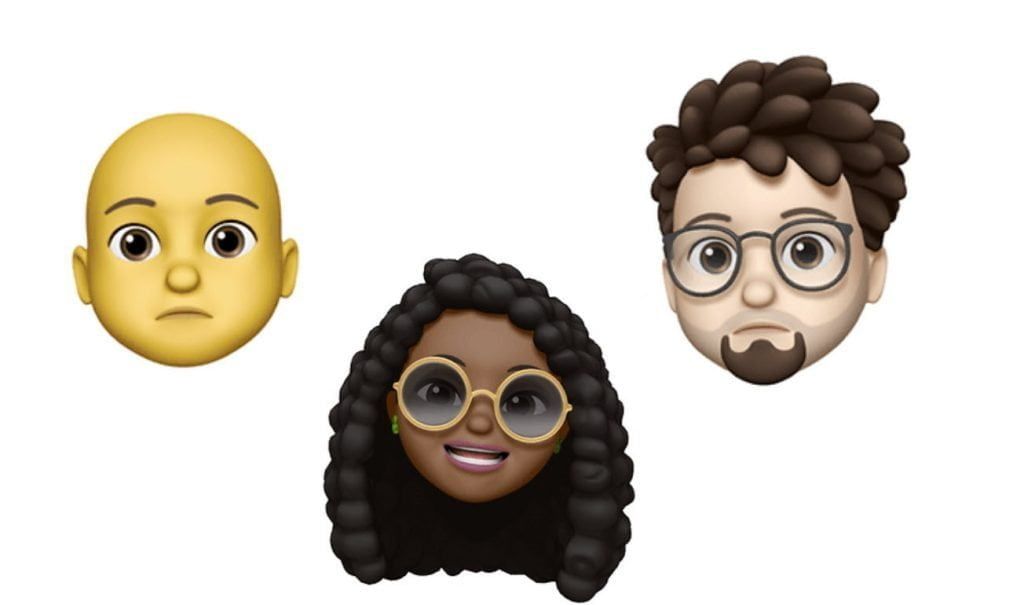
ALSO READ: How to use Apple’s Memojis on WhatsApp on Android
While many people use emoji in their messages, Stickers can offer a fun alternative to jazz up your conversations.
WhatsApp said: “When you open a conversation, next to the field you input text into, there is a little square icon with a folded side page. When you click that, it comes up with your stickers – but you can add more! Find out how to download more stickers in WhatsApp’s FAQs.”
7. Bookmark your main messages
While WhatsApp does have a search function, trying to find messages from a while ago can be tricky. Thankfully, there’s a sneaky way to bookmark key messages to make sure you can find them easily and quickly in the future.
WhatsApp said: “Make use of the ‘star’ message function where you can bookmark key messages that you can easily view again in one central location.Just press down on the message that you want to bookmark and then tap the ‘star’ icon. “For iPhone users, you can find all your starred messages by going to Settings & Starred Messages or click the name of your chat and tap ‘Starred messages’. For Android users, tap ‘More options’, and tap ‘Starred messages’.”
8. Set your phone aside but still be online
Sneaking your smartphone out to check your WhatsApp messages at work can be tricky, but thankfully there’s a way to check your messages without even touching your phone.
WhatsApp said: “Download the WhatsApp Web desktop app, which mirrors your phone’s conversations on your computer. This means you can send the normal WhatsApp messages, photos and GIFs from your computer, but now in double quick time.”
9. Pin your most important friends or groups
Scrolling through your message to find your favorite person’s chats can be annoying, but there’s actually a way to pin their conversation to the top of your inbox.
WhatsApp said: “On the iPhone, swipe to the right on the chat you want to pin to the top and then tap ‘Pin’. On Android, tap and hold on the chat and then tap the pin icon.”
ALSO READ: WhatsApp update to allow in-app watching of Netflix videos
10. Find out who you chat with the most
If you’ve ever wondered who your favorite person on WhatsApp is, you’ll be happy to hear that it’s fairly straightforward to find out.
WhatsApp said: “You can find out who you send the most messages to and how much storage each person you speak to takes up by going to: Settings; Data and Storage Usage; Storage Usage; Select Contact.”

