With every Samsung Galaxy Note device comes an S Pen, a stylus device to help pro users accurately control their devices. This is the most advanced stylus on any smartphone and Samsung has been beefing up with feature every year. It has even reached a point that some of these features look gimmicky especially with the Note 10’s S Pen.
Let’s deep dive through all the S Pen features and how you can use them to control your Galaxy Note device.
1. Air Actions S Pen features
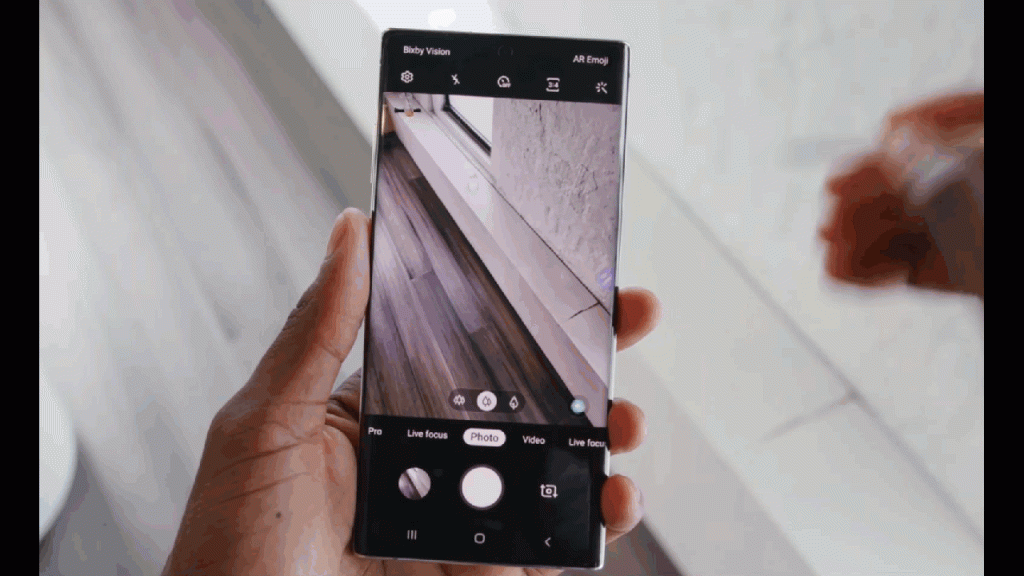
These are used to control apps remotely by using the Stylus connected to your device via Bluetooth Low Energy. For example, you can quickly launch apps, such as the camera app, by pressing and holding the S Pen button. Also, while using the camera app, you can take a photo by pressing the button once. While playing music, you can turn the volume up if you lift the S Pen up while pressing and holding the S Pen button and turn the volume down if you lower it.
Launch the Settings app, tap Advanced features → S Pen → Air actions, and then tap the switch to activate the feature.
Please note that the S Pen must be charged before you can use the Air actions feature
Taking photos with
Last year’s Galaxy Note 9 introduced the this feature. Even though you take photos with your device placing for a distance, you can easily take photos by pressing the S Pen button without setting a timer it is best if the phone is on tripod or in a safe location.
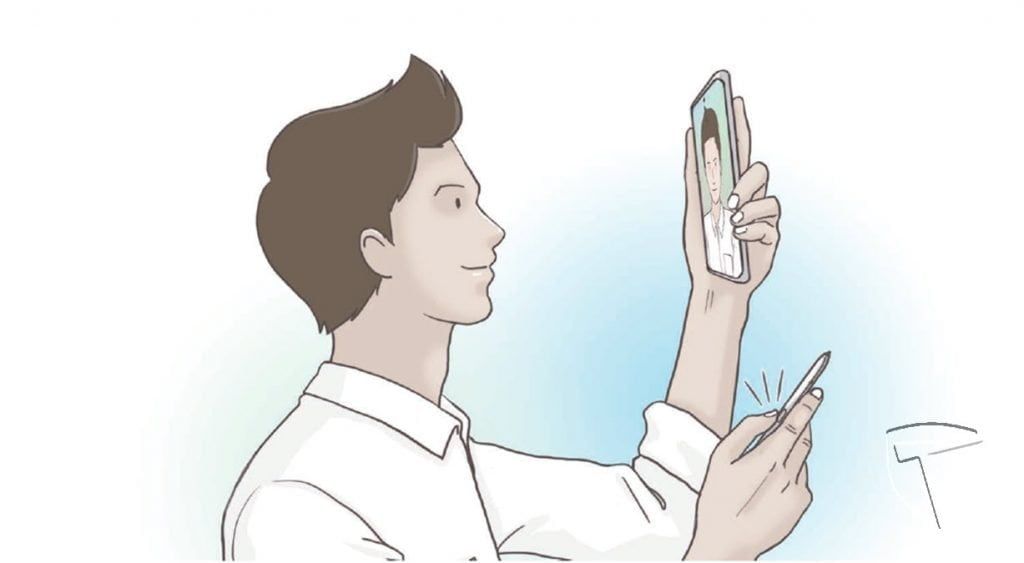
- Launch the Camera app.
- Press the S Pen button once to take a photo.
- To take a series of photos, press and hold the S Pen button.
- To change the shooting mode, move the S Pen to the left or right while pressing and holding the S Pen button.
- To switch between cameras, press the S Pen button twice.
Changing apps or features to use
You can also change the app, feature, or actions you want to use with the S Pen feature.
To change the app to launch, just open the Air actions setting screen, tap Hold down Pen button to, and then select an app or feature.
To change actions for each app, open the Air actions setting screen and select an app under
App actions. You can change actions by tapping items under Pen button or Gestures.
Connecting another S Pen
The Note allows you to add another S Pen to the Galaxy party, before using S Pen features with another S Pen, such as Air actions, you must connect the S Pen to your device. Here is how to do it.
- Insert another S Pen into the slot.
- Swipe down or open the notification panel, swipe downwards, tap (S Pen air actions), and then tap again to reactivate it.
- Tap Connect new S Pen. S Pen will be connected. You may experience a brief delay before it finishes connecting.
It should be noted that you can only connect Samsung-approved S Pens that support Bluetooth Low Energy (BLE). Do not detach the S Pen from the device when it is being connected. Doing so will interrupt the process.
Resetting your S Pen
If the S Pen has connection problems or the S Pen disconnects often, reset the S Pen and
connect it again. Insert the S Pen into the slot. Then, open the Air actions setting screen and tap (three dot menu) → Reset S Pen.
2. Air command
Air command is a menu that provides S Pen features and quick access to frequently used apps. To open the Air command panel, detach the S Pen from the slot or hover the S Pen over the screen and press the S Pen button. You can also tap the Air command icon with the Stylus. Then drag upwards or downwards on the Air command panel and select a function or app you want.
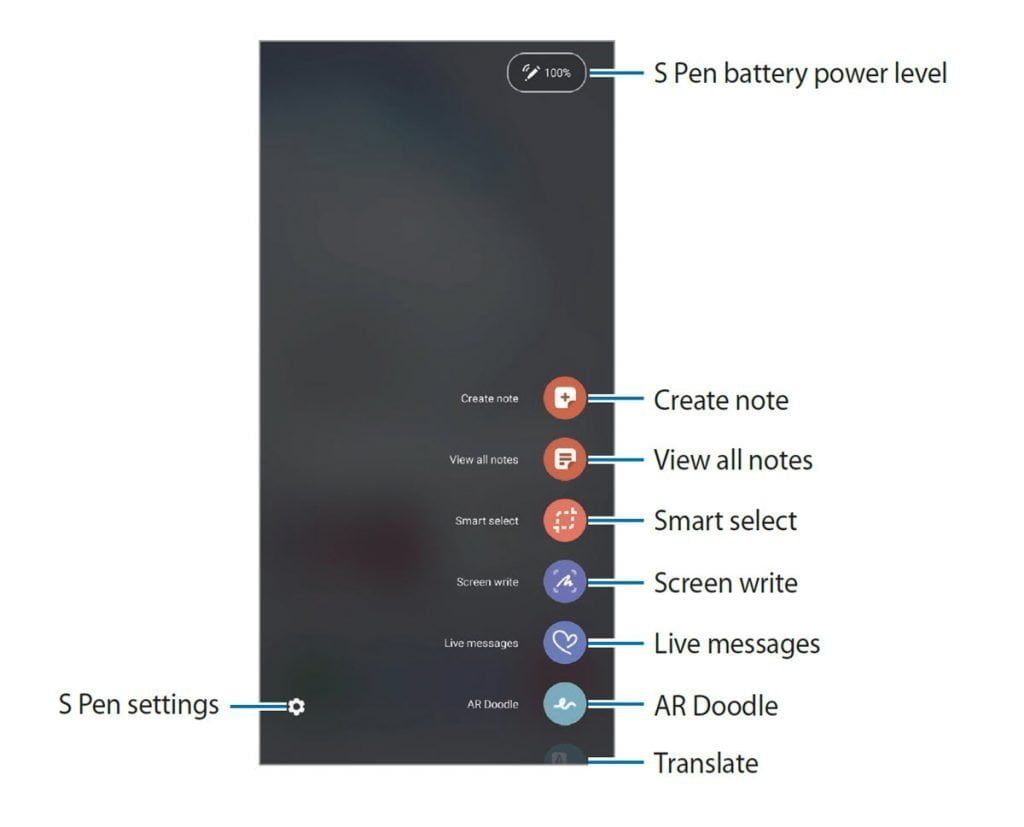
When the screen is off or locked with a screen lock method, removing the S Pen will not open the Air command panel shown below.
Adding shortcuts to the Air command panel
You can add shortcuts to frequently used apps or functions to the Air command panel. On the Air command panel, tap Add shortcuts and select apps or functions to open from the
panel. Alternatively, open the Air command panel and tap (gear icon) → Shortcuts.
Air command S Pen features
You can activate various S Pen features from the Air command panel. The shortcuts that do not appear on the panel by default can be added by using the Add shortcuts feature as shown above.
- Create note: Create notes easily in a pop-up window without launching the Samsung Notes app.
- View all notes: View all notes in the Samsung Notes app.
- Smart select: Use the S Pen to select an area and perform actions, such as sharing or saving.
- Screen write: Capture screenshots to write or draw on them or crop an area from the captured image. You can also capture the current content and the hidden content on an elongated page, such as a web page.
- Live messages: Instead of text message, create and send a unique message by recording your actions while handwriting or drawing a live message and saving it as an animated file. Refer to Live messages for more information.
- AR Doodle: Record fun videos with virtual handwriting or drawings on faces or anywhere
- else. (more on this later)
- Translate: Hover the S Pen over a word to translate it.
- PENUP: Post your artwork, view others’ artwork, and get useful drawing tips.
- Bixby Vision: Use the Bixby Vision features to search for similar images, detect and translate text, and more.
- Magnify: Hover the S Pen over an area of the screen to enlarge it.
- Glance: Reduce an app to a thumbnail and hover the S Pen over the thumbnail to open the app in full screen view.
- Colouring: Add colours to images provided by PENUP using the S Pen.
- Write on calendar: Launch the Calendar app and write or draw on the screen.
- Add shortcuts: Add shortcuts to frequently used apps to the Air command panel.
3. Create note
This feature is the one of the most commonly used you can create notes easily in a pop-up window without launching the Samsung Notes app.
- Open the Air command panel and tap Create note. Alternatively, double-tap the screen while pressing and holding the S Pen button. The note screen will appear as a pop-up window.
- Create a note using the S Pen.
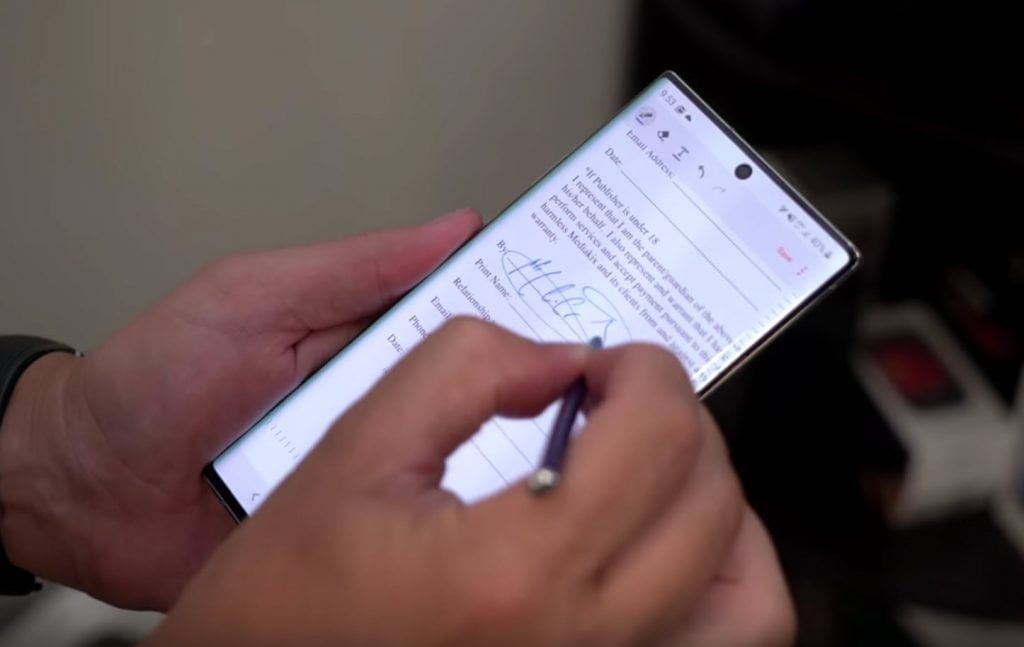
- When you are finished composing the note, tap Save. The note will be saved in Samsung Notes.
4. Smart select S Pen features
Smart select uses the S Pen to select an area and perform actions, such as sharing or saving. You can also select an area from a video and capture it as a GIF animation.
- When there is content you want to capture, such as a part of an image, open the Air command panel and tap Smart select.
- Select a desired shape icon on the toolbar and drag the S Pen across the content you want to select.
- Select an option to use with the selected area. You can extract text from the selected area, Pin the selected area to the screen among others.
Capturing an area from a video

Smart select can also work while playing videos. While playing a video, select an area and capture it as a GIF animation.
- When there is content you want to capture during video playback, open the Air command panel and tap Smart select.
- On the toolbar, tap GIF
- Adjust the position and size of the capturing area
- Tap Record to start capturing.
- Before capturing a video, make sure that the video is playing.The maximum duration you can capture an area of the video for will be displayed on the screen. When capturing an area from a video, its sound will not be recorded.
- Tap Stop to stop capturing
- Select an option to use with the selected area. You can share and save to gallery
5. Taking Screenshots
You can use the Pen to capture screenshots to write or draw on them or crop an area from the captured image. It should be noted that it is not possible to capture a screenshot while using some apps. We already did a full post about how to do this.
6. Live messages S Pen features
Instead of a text message, create and send a unique message by recording your actions while handwriting or drawing a live message and saving it as an animated file.
- When you want to send an animated message, open the Air command panel and tap Live messages. The live message screen will appear.
- Customize background image and tap Done or Start drawing.
- Gallery: Set a photo or a video saved in Gallery as a background image. • Camera: Take a photo or record a video and set it as a background image. • Color: Select a background color.
- You can write or draw on the live message screen as you please
- Tap Done. The live message will be saved in Gallery as an animated GIF file or a video.
- Tap Share and select a method.
7. Translate
The S Pen supports translation. You can hover the S Pen over the text you want to translate. The units included in the text will also be converted. Please note that to use this feature, your device must be connected to a Wi-Fi or mobile network. Translation will support some languages.
8. Bixby Vision
When you hover the S Pen over the content, the content is recognised and available search icons will appear. Use the features to search for similar images, detect and translate text, and more.
9. Magnify
Hover the S Pen over an area of the screen to enlarge it. Open the Air command panel, tap Magnify, and hover the S Pen over the area you want to enlarge.
10. Glance
Reduce an app to a thumbnail and hover the S Pen over the thumbnail to open the app in full screen view. For example, launch a map app, open the Air command panel, and then tap Glance. The app will be reduced to a thumbnail at the bottom of the screen. While browsing webpages, hover the S Pen over the thumbnail to open the map app on the full screen and quickly search for places.
Hover the S Pen away from the screen to reduce the app to a thumbnail again. To close the minimized app, tap and hold the thumbnail and drag it to Remove at the top of the screen.
11. Write on Calendar

Fill in your plans easily and quickly by writing or drawing on the calendar screen. Open the Air command panel, tap Write on calendar, and then fill in your plans on the calendar. When you are finished, tap Save. To edit it, tap (pencil icon) .
You can use this feature only on the calendar of monthly view.
13. Air view
You can hover the S Pen over an item on the screen to preview content or view information in a popup window. In some apps, Action buttons will be displayed on the preview window.
If this feature is not activated, launch the Settings app, tap Advanced features → S Pen, and then tap the Air view switch to activate it.
14. Pen Select
While pressing and holding the S Pen button, drag the S Pen over text or item lists to select multiple items or text. You can also copy and paste the selected items or text into another app or share them with others.
15. Screen off memo
You can quickly create memos by writing on the screen without turning on it. You can also pin or edit a memo on the Always On Display.
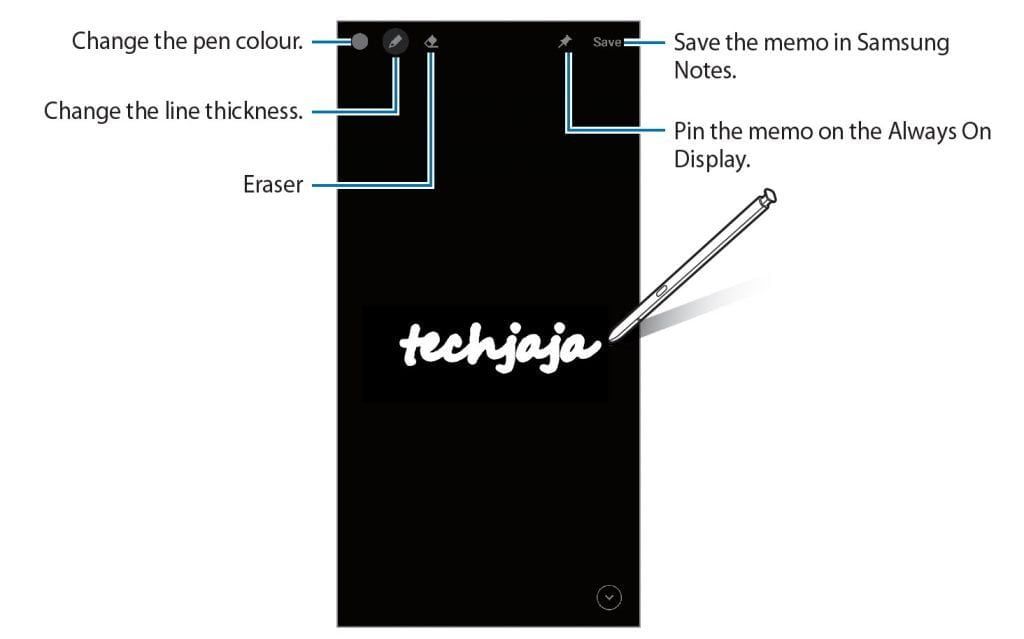
If this feature is not activated, launch the Settings app, tap Advanced features → S Pen, and then tap the Screen off memo switch to activate it.
16. How to unlock the Note using the S Pen
If the screen is locked while the S Pen is connected, you can unlock the screen by pressing the S Pen button. The Unlock with S Pen remote feature is available only when the screen lock method is set. To use this feature, the S Pen must be connected to your device.
- Launch the Settings app and tap Advanced features → S Pen → Unlock with S Pen remote.
- Tap Unlock with S Pen remote → OK.
Now you can unlock the screen by pressing the S Pen button.

